Assigning the course is an important step in the development of your course, it ensures the right learners have access to complete it.
There are a few things for you to consider:
Using the options in the 'Assignments' pane (see image below) you can create the assignment rules for your course.
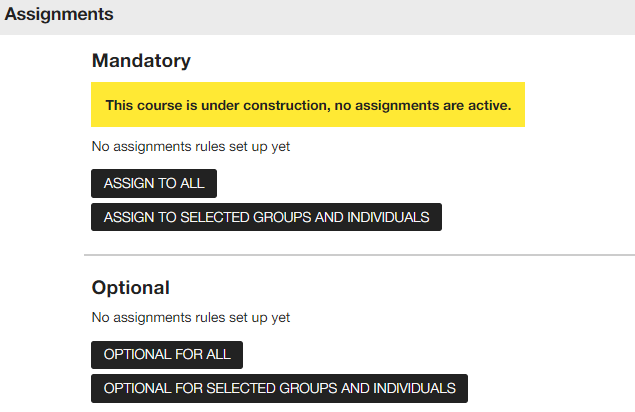
To understand more about the different options available read the help articles below.
Let's have a look at some of the principles to remember when assigning courses.
A course can be mandatory and optional
You might want a course to be mandatory for a group of learners but optional for another group of learners, for example you want a Customer Services skills course to be mandatory for all learners in the Customer Services department but optional for learners in all other departments.
In this example we have assigned the course as mandatory for the Customer Service department and then under the 'optional' section we have assigned to all other departments.
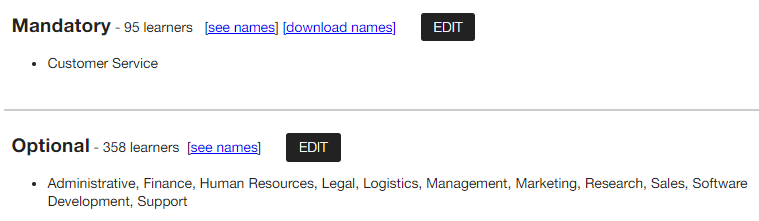
Assigning to groups
Assigning by group will make the course available to all learners in that group, and any who join the groups in the future. Those who leave the group may no longer have access to the course if they have not started the course and if they are not assigned it via any of their other groups.
Filtering and adding groups
This feature is useful to make the course available to very specific groups of people.
Moving across the screen using the 'filter by group' feature will reduce the size of your learner group:
In the example below we have used the filter options to make the course available for learners in the Cambridge, Canary Wharf and Edinburgh locations, that work in the Administrative, Finance and Human Resources departments and work in an Admin Assistant role.
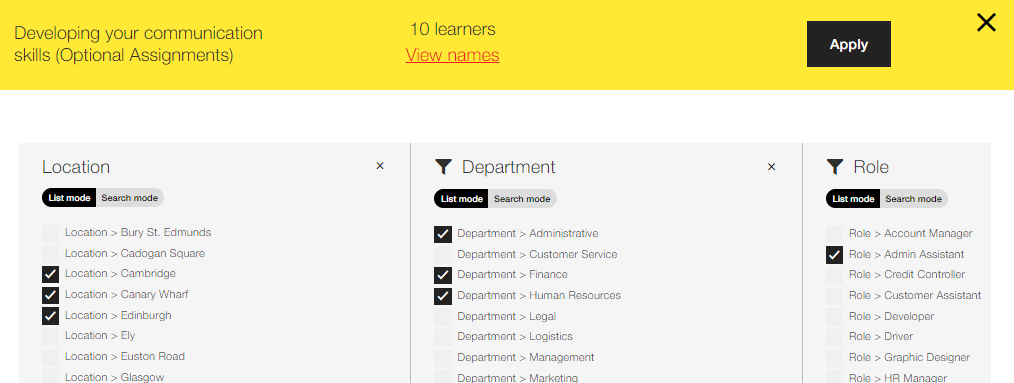
Moving downwards using the 'add a group' button will increase the size of your learner group:
In the example below we have made the course available to all learners in the East of England region and then added the job role of Customer Assistant so the training group has increased in size because we have added learners who have this job role across the organisation.
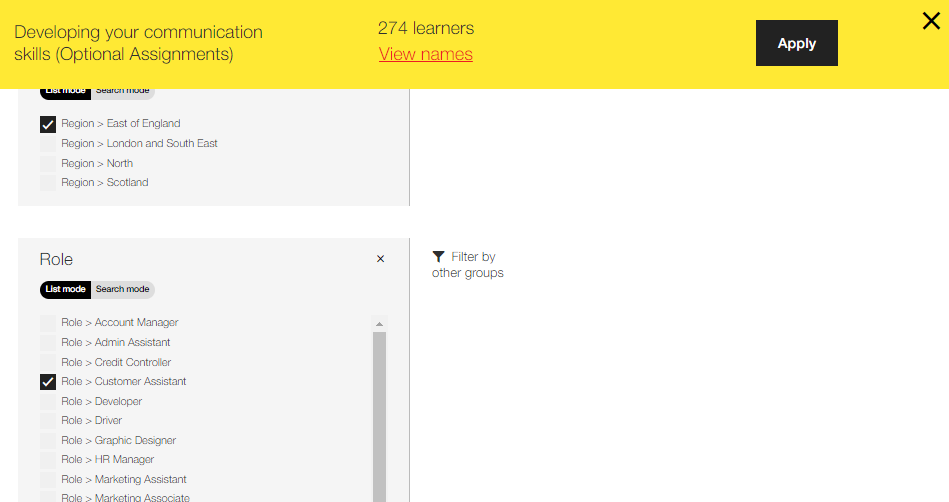
You can even filter groups and add groups together, for example:
If I want only learners in Human Resources, Customer Service, Admin in the East of England plus any learner in a Customer Assistant role across the organisation - I would filter the East of England location by department (HR, Customer Service and Admin) and then add the Customer Assistant role:
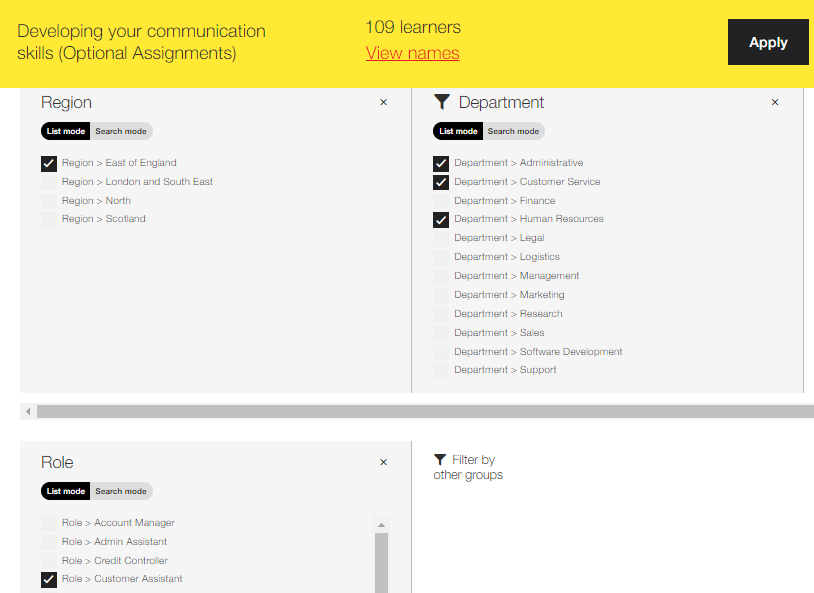
Assigning to 'all' but with some conditions
You may want to make an assignment to all learners, but you may not want this to apply to everyone who joins in the future, or you don't want it to apply to everyone who has been with the organisation for years. Below are some tips on how to handle these conditions:
In the 'Course details' pane, you can add dates to these two fields to manage the exceptions:
|
Auto suspend date: |
Automatically suspends a course on this date. This might be useful if you have used a Fixed Target Date and you do not want new joiners to be assigned the course after this date. Suspending the course will stop it from being assigned to new people and will remove un-started assignments. It will retain in-progress assignments and completions, and the ability to look at the module content. The course will still show in reports and the Learning Log, etc. |
|
Effective date: |
Learners with a joining date on or after this date will be assigned (if they are assigned via other methods). Entering a date here will stop the assignment to anyone with either: No joining date or a joining date before the effective date. |
Making changes to existing assignments
You need to be cautious when making such changes - think through the impacts of the change because removing groups will mean all learners in that group will no longer have access to the course. If a learner has started a course they will still have access to complete it and records of completions will stay in individual learning logs and reporting.
Assignment history
You can review the assignment history on a course by clicking on 'Assignment History' on the Assignment pane.
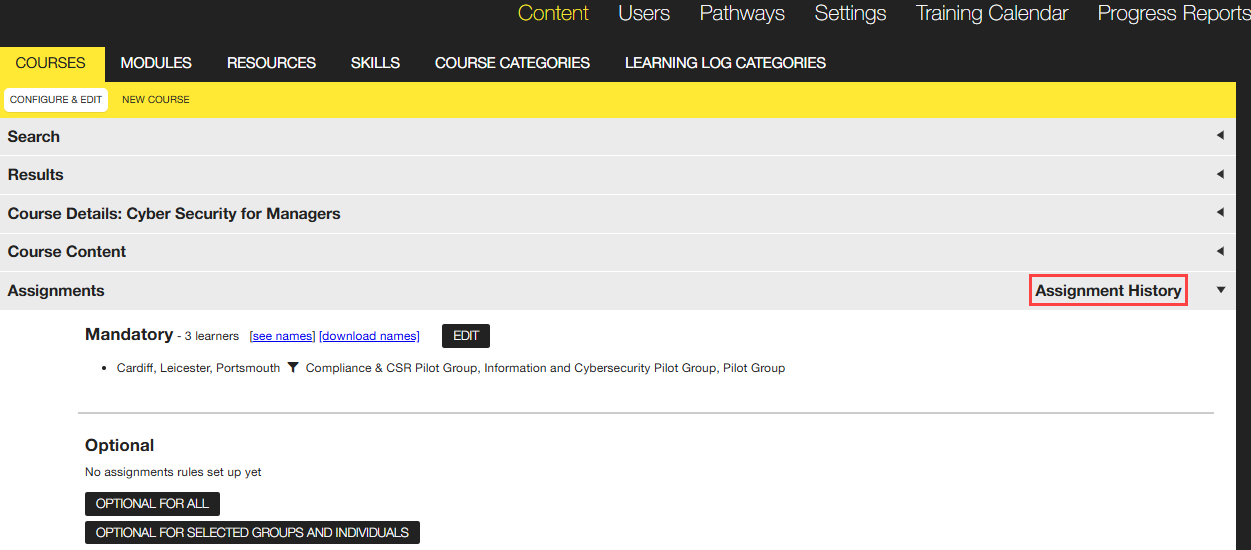
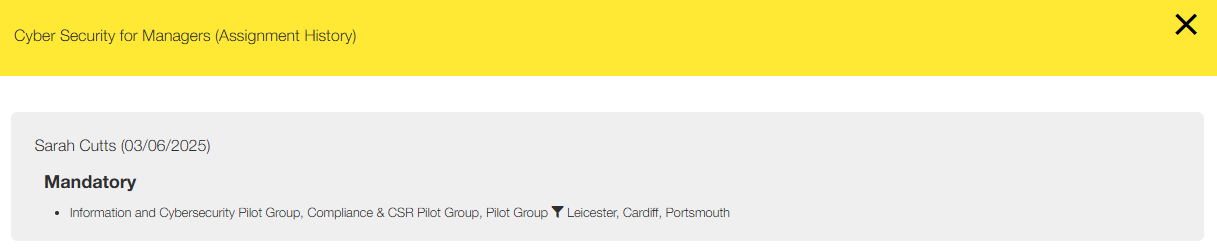
Note this feature was introduced in January 2025 so assignment history before this date will not be displayed.
See also...