After building your course, you need to add assignment rules so the right learners have access to complete it.
It's important to remember if your course is 'live' it will appear immediately for your learners. To avoid this, go back and change the course status to 'under construction' before adding assignments - you can do this in the 'course details' pane.
Important: Assignments to groups will assign the course to all learners in the group, and any who join the group in the future. Those who leave the group may have the course un-assigned if they have not started the course and if they are not assigned it via any of their other groups.
When you have a mandatory course that you need only a specific group, groups or individuals to complete, follow the steps below:
1. Go to the Assignments pane
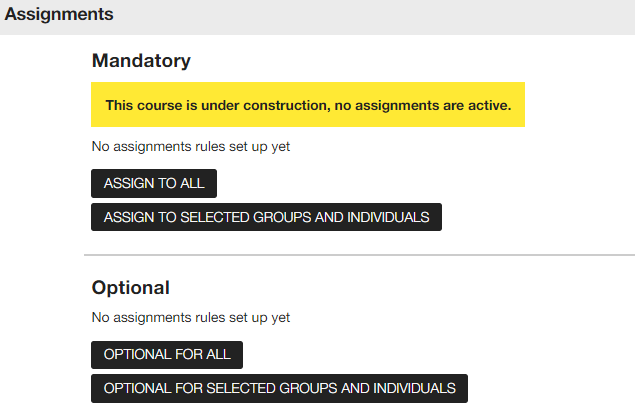
2. Click on Assign to selected groups and individuals - there are a number of ways to assign:
| Assign by group |
You can select the group(s) you want to assign the course to |
| Add individuals |
You can select specific individuals you want to assign the course to |
| Exempt groups |
Once selected by group, you can de-select certain group(s) so they are not assigned the course |
| Exempt individuals |
Once selected by group, you can de-select certain individuals so they are not assigned the course |
3. Click the apply button - this will apply the assignment rules and you can click 'x' to come out of the pop-up box. It's worth remembering if you have got a little confused with the boxes you have selected it might be easier to click the 'x' and start again rather than applying the assignment rules incorrectly.
4. Check the assignment rules - when you return to the assignment pane you can see how the course will be assigned, check the number of learners and click into the list of names. If something doesn't look quite right, click on the Edit button to review and make any changes.
5. Change the status to 'live' - if your course is 'under construction', the status needs to be changed to 'live' for the assignment rules to be effective.
Let's have a look at Assign by group in more detail:
Using the drop down list select the group you want to assign the course to e.g. by location, by department, by role. You can then filter that group e.g. remove a department or you can add to the group e.g. add a job role.
Let's look at some examples:
Example one - you want all learners in the East of England region to complete a Data Protection course:
1. Select Region from the drop down list

2. Place a tick in the box next to East of England - you will notice the number of learners has changed to 249 and you can view the names
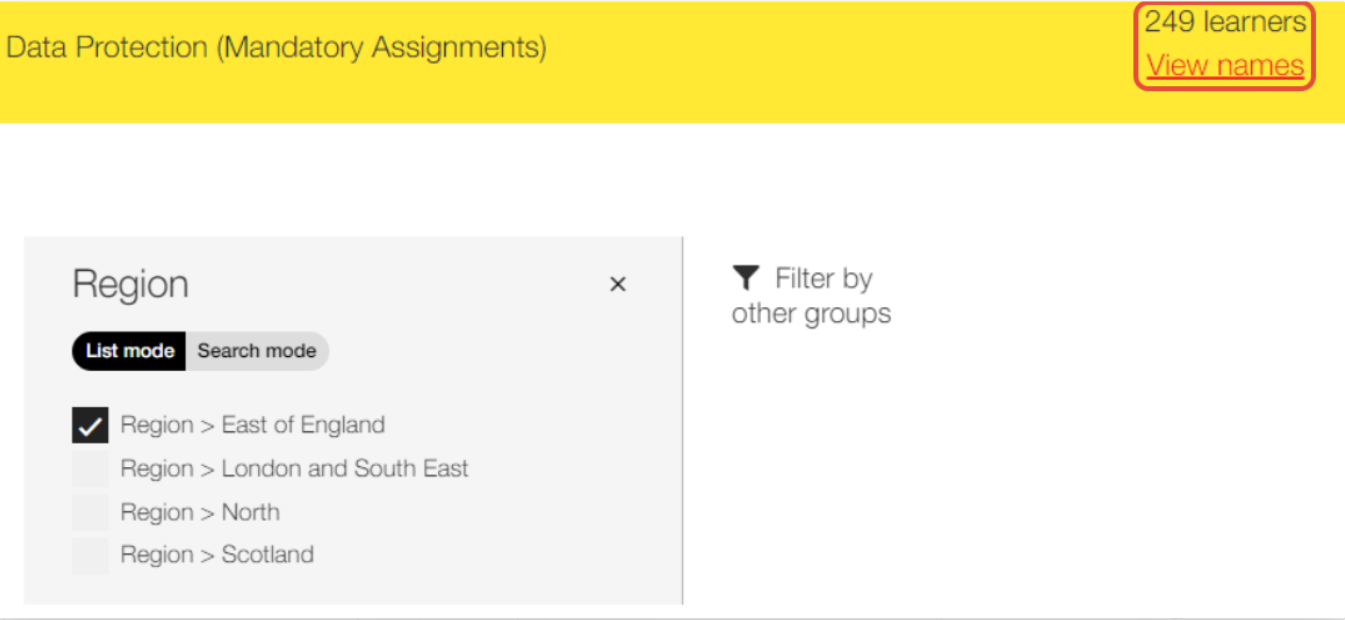
Example two - you want learners in specific departments (Finance, Legal and Human Resources) in the East of England region to complete a Data Protection course:
1. Select Region from the drop down list

2. Place a tick in the box next to East of England
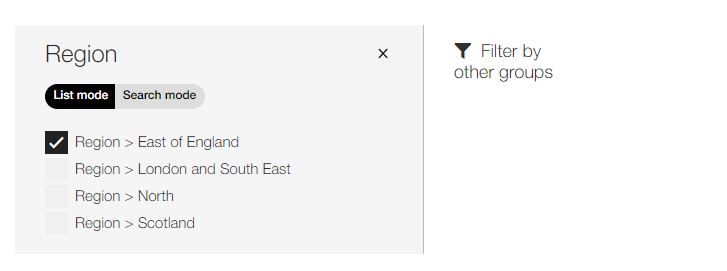
3. Click on Filter by other groups and select department from the drop down list
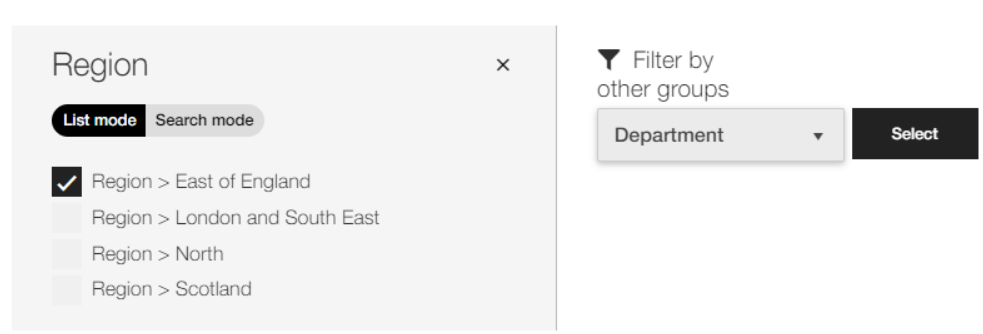
4. Select Finance, Human Resources and Legal departments - you will see the number of learners has reduced because you are filtering out the departments you don't need to assign the course to
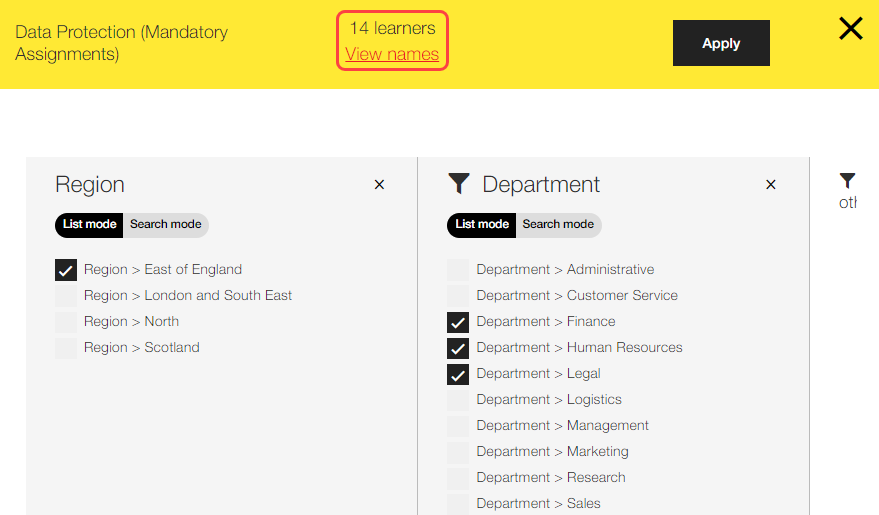
Example three - you want all learners in the East of England region plus any learner in a management position (in any region) to complete a Data Protection course.
1. Select Region from the drop down list

2. Place a tick in the box next to East of England
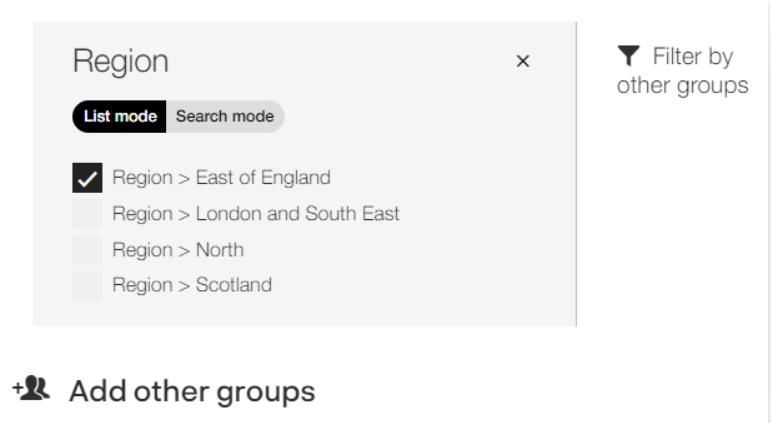
3. Click on Add other groups and select role from the drop down list
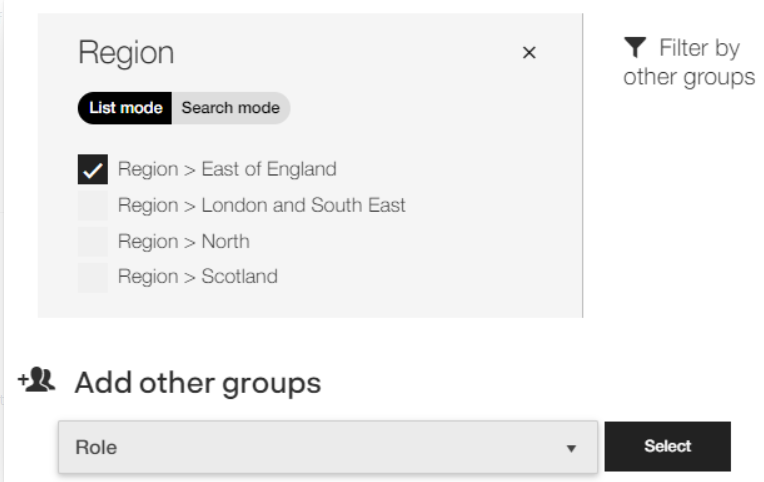
4. Select all the Manager roles - you will see the number of learners has increased because you are adding learners to the original East of England group
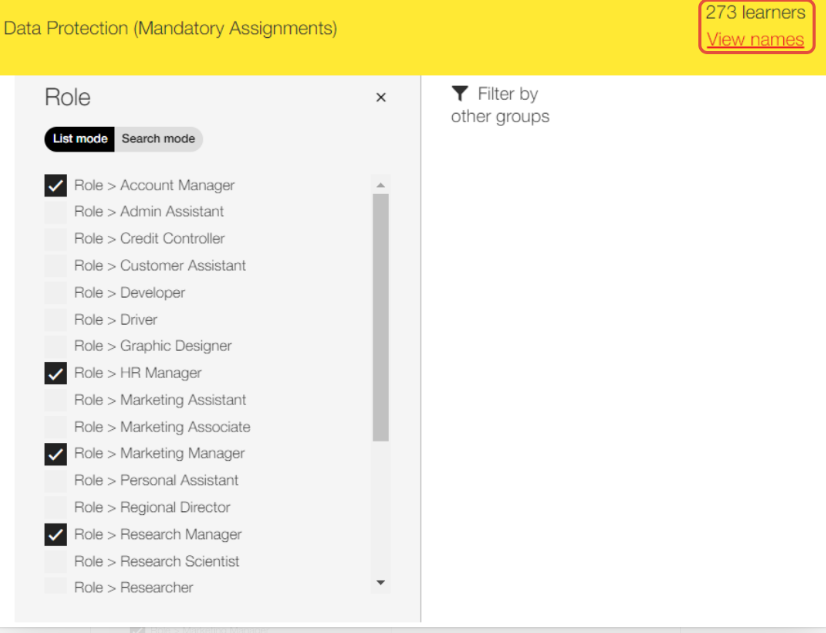
See also...