Practical modules enable you to add a manager sign off process into a course. This can be useful when you'd like to:
Manager will be the Line Manager if that feature is being used on your Breeio. Otherwise, the Group Manager, and Administrators will be able to sign-off practical modules.
Learner experience
In the example below the learner is asked to reflect on the Data Protection Workshop they have attended which is part of a Compliance Induction course. The manager is required to sign off their reflection as the final part of the course.
The learner is able to upload a document, add their notes and use a tick box to confirm they have completed the module.
When the learner has completed this, it will be ready for manager sign off.
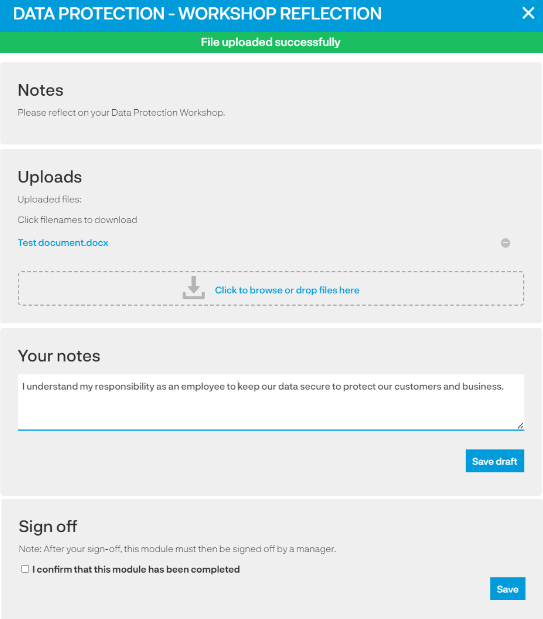
Notification
The manager will be notified they have a sign off through their 'My teams' area.
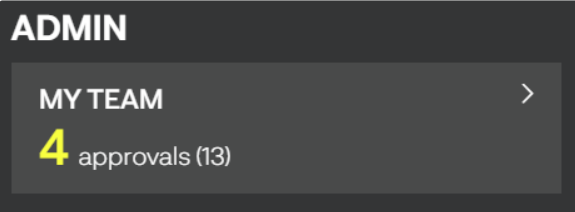
Accessing the sign off area
Clicking into the 'My Teams' area (the screen might look different to the screen shot below - if you have a large team or are a central administrator the team list might be collapsed rather than listed in full) you have two options to access the sign off area:
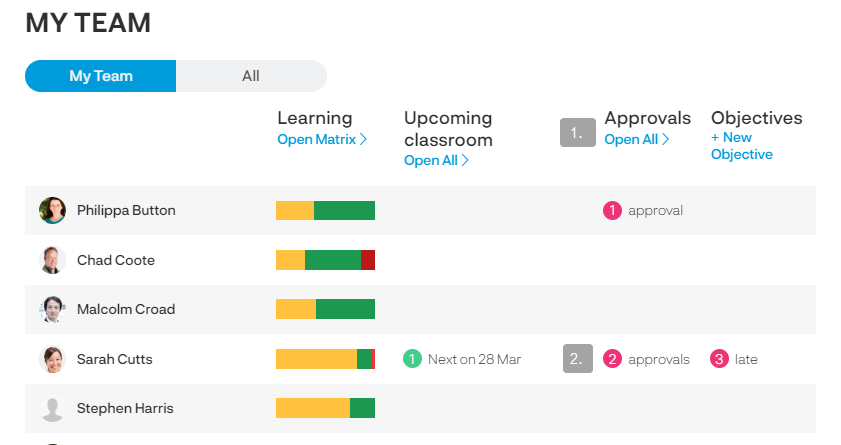
1. If you have several team members with pending approvals (this might be practical sign offs, classroom or request approvals) click on 'Open All' and you can then use the list to view and approve any outstanding requests:
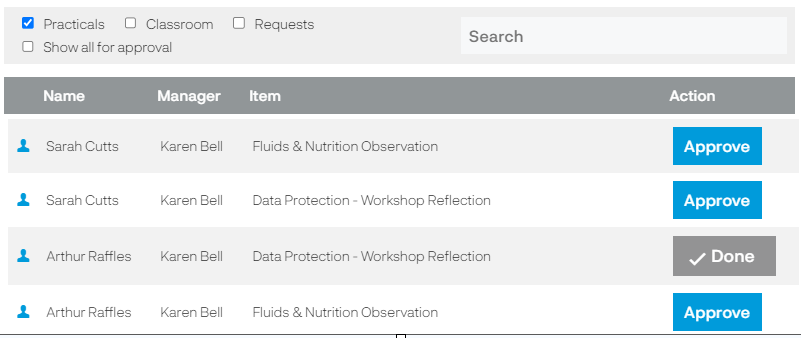
2. If you want to just review the approvals for one individual click on 'approvals' on the individual's line:
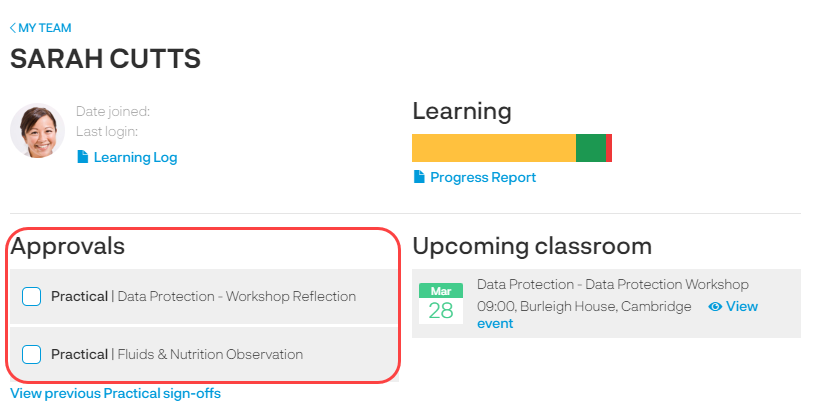
Both of these routes will open up the sign off area:
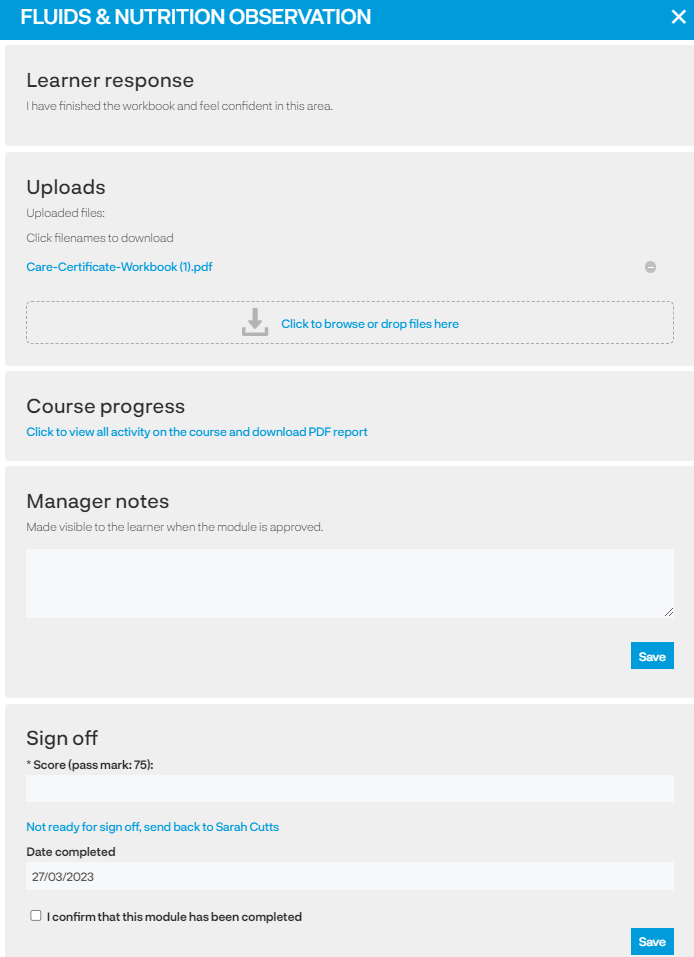
Signing off
|
Notes |
This is a copy of the instructions the learner had before completing the practical module. |
| Learner response |
You can review the response the learner has provided. |
| Uploads |
If the learner has uploaded a document you can click on the file name to review it. You can upload documents too. |
| Course progress |
You can click on the link to view a breakdown of the course progress and assignment activity log - you can download a PDF version to save or print if required. |
| Your notes |
Add notes you would like to make - these notes are visible to the learner. |
| Sign off |
If you are happy to sign off the practical click on the box 'I confirm this module has been completed' - it defaults to today's date but you can change the date if required.
The learner will be sent an email and they can access the module to make the required amendments and it will come back through approvals for the manager to review and sign off. |
Choosing the sign off option by learner first, then designated user(s)
For some modules it might be more appropriate for a subject matter expert or someone other than the users manager to sign off the module. In these cases select the sign off option 'By learner first, then designated user(s)'.

You can select one or more individuals or a group.
When confirming the module. the learner will be presented with a list of names and will select the name of the individual who will sign off the module.
The selected individual will be sent an email (overnight) to advise them they have a new sign off which they can access via a link in the email. Clicking on the link will open the sign off pop-up where they can review the learner's response, add their comments, answer questions, upload documents (the specific requirements will depend on the module configuration) and sign off or send the module back to the learner.
When the designated user has signed off the module it will be complete.