If a course contains an event (either in-person, virtual or hybrid) you will be notified that you need to book on it via a notification on the homepage and on the course page.
From the homepage you can click on the yellow button to be taken to the dates available for the event(s) that require a booking.
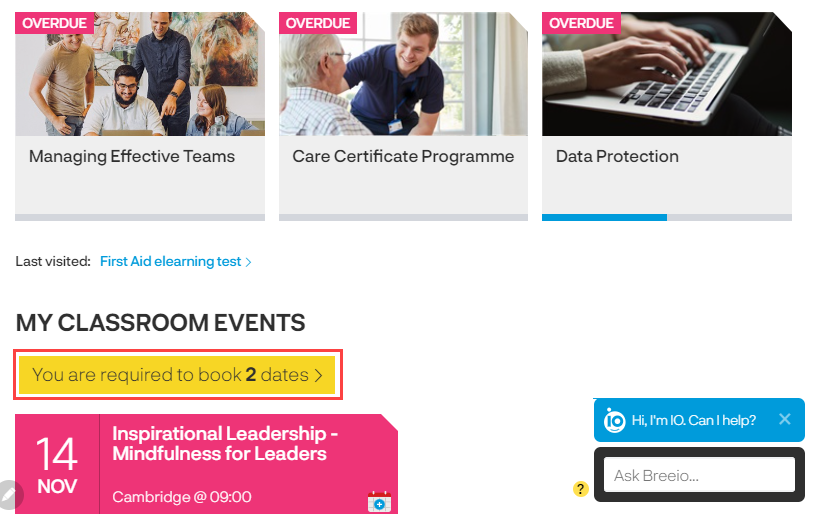
When you are on the course page you can click on the 'book a date' link to access the dates available for the event.
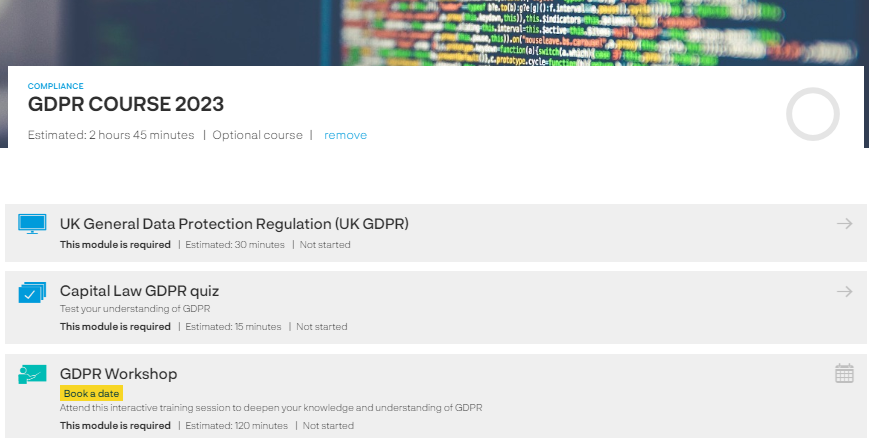
Click on the event you want to book.
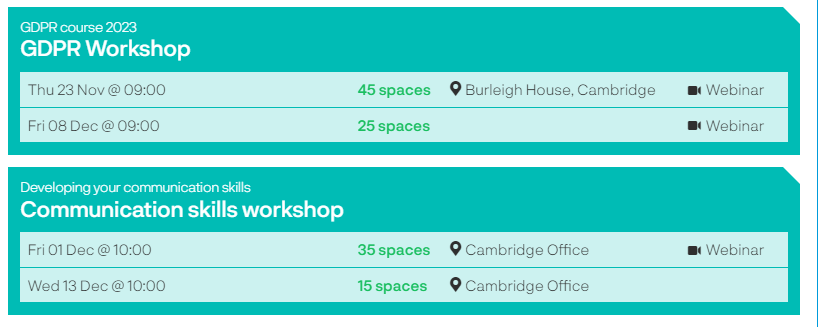
You will be provided with more information about the event including the number of seats available and you can use the button to book your seat. If the event is hybrid you will be provided with two booking buttons - one for an in-person seat and one for a virtual seat - just click on your preferred option to book your seat.
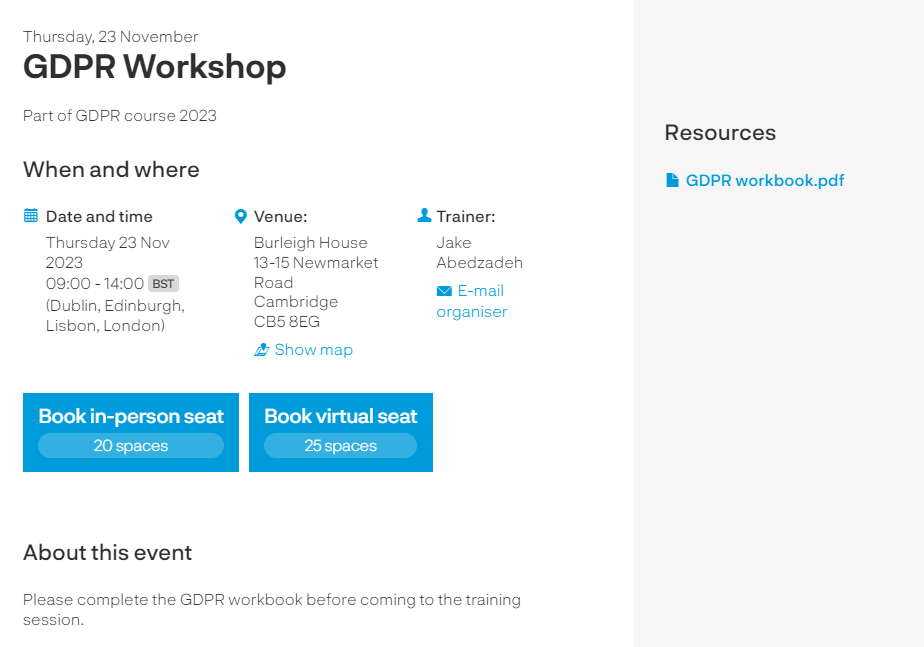
Depending on how the administrators have set up the course - your request to attend the event might need to be approved by your Manager or the administration team. If this is the case you will be advised your request has been sent for approval and you will receive an email to confirm the manager/administrators decision.
You will have confirmation on the course page that you are booked onto the event.
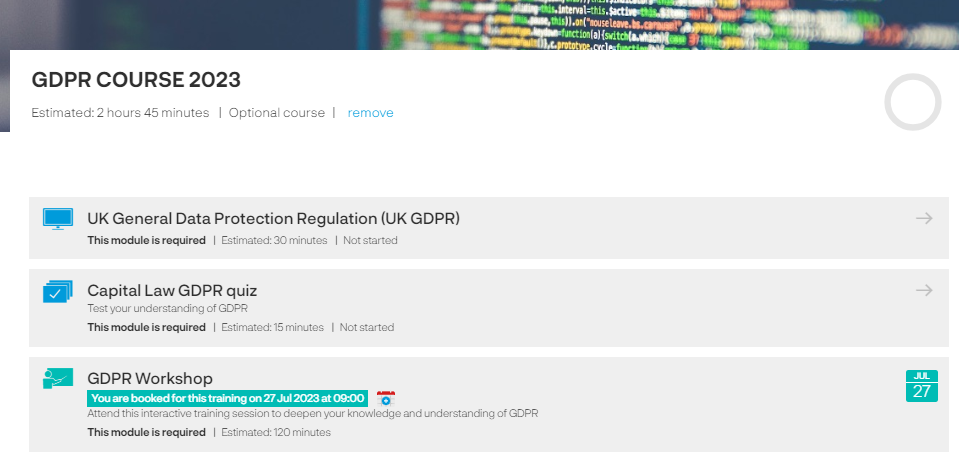
You will also have a notification on your homepage of your booking and you can click on the calendar icon to download an Outlook appointment. You just need to click on 'save and close' and the appointment with all the details of the session.
If there are subsequent changes made to the appointment by the system administrators this appointment will not automatically update in your calendar. You will be emailed if there are any changes so remember to go in and make the change to the appointment in your calendar.
Find events
To view all the events that are available for you to book in one place, use the 'find events' link:
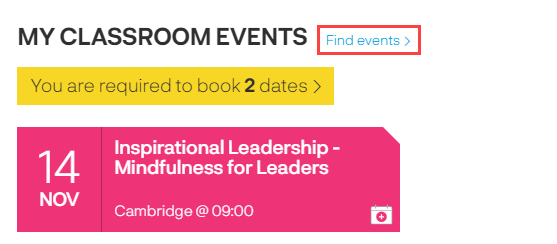
If you have any events that you are required to book as part of a course, you will be taken directly to the 'To book' area:
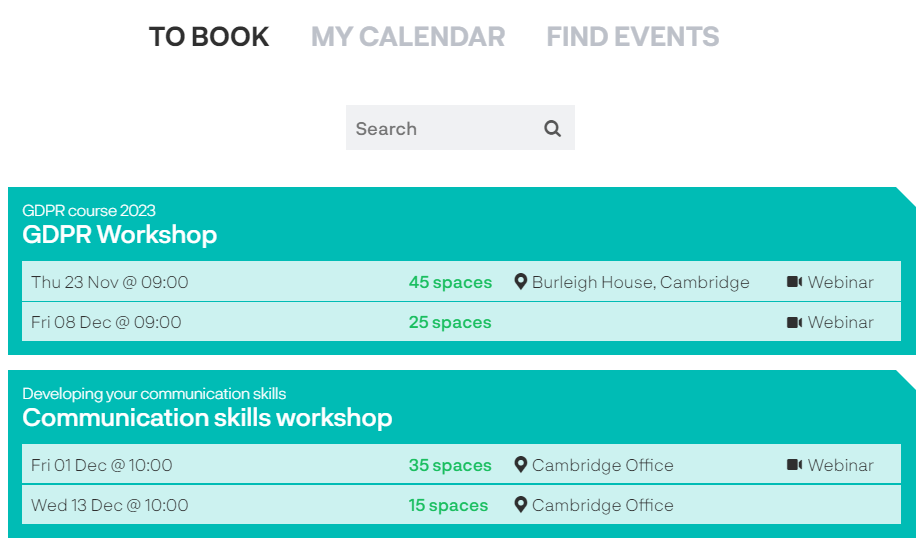
The 'My calendar' will take you to a calendar view of all the events you are booked onto.
The 'Find events' area will provide a list of all events (those linked to a course and independent) that are available for you to book on to.
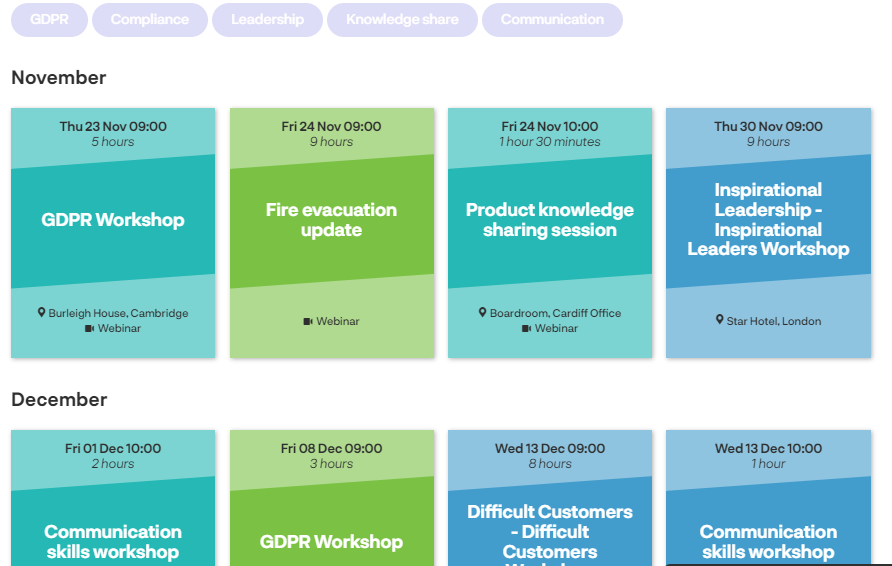
Blue tiles are in-person sessions.
Green tiles are virtual sessions.
Teal tiles are hybrid sessions where you can pick an in-person seat or a virtual seat.
Just click on the tile to take you into the event to book your seat!
Cancelling your attendance
Click into the booking either form the homepage or from the course page and you will be provided with instructions on how to cancel your attendance.