The User overview report links you through to individual training records where you can see progress and validity of courses assigned to the individual. You can also complete the following actions from there:
From the summary page you can view some really useful information such as validity status on course, target dates (will be highlighted if the date has passed), event date (if a date has been selected for a classroom module), completion date and assessment score.
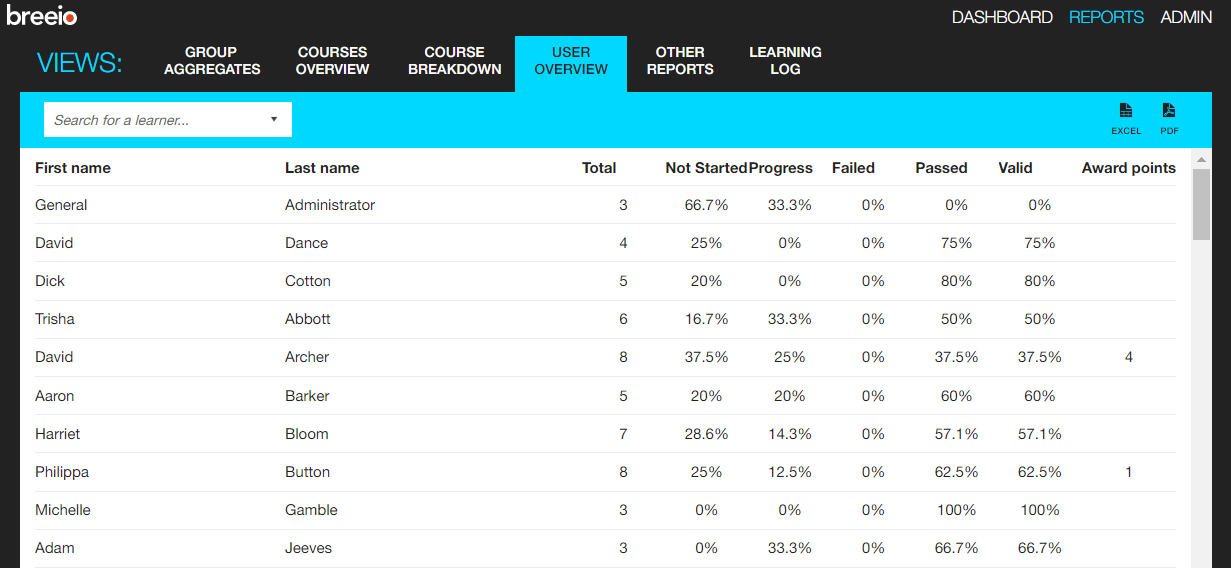
To access an individual training record - click on their name in the User overview report. In this area you get a great visual of the progress the individual is making with their training.
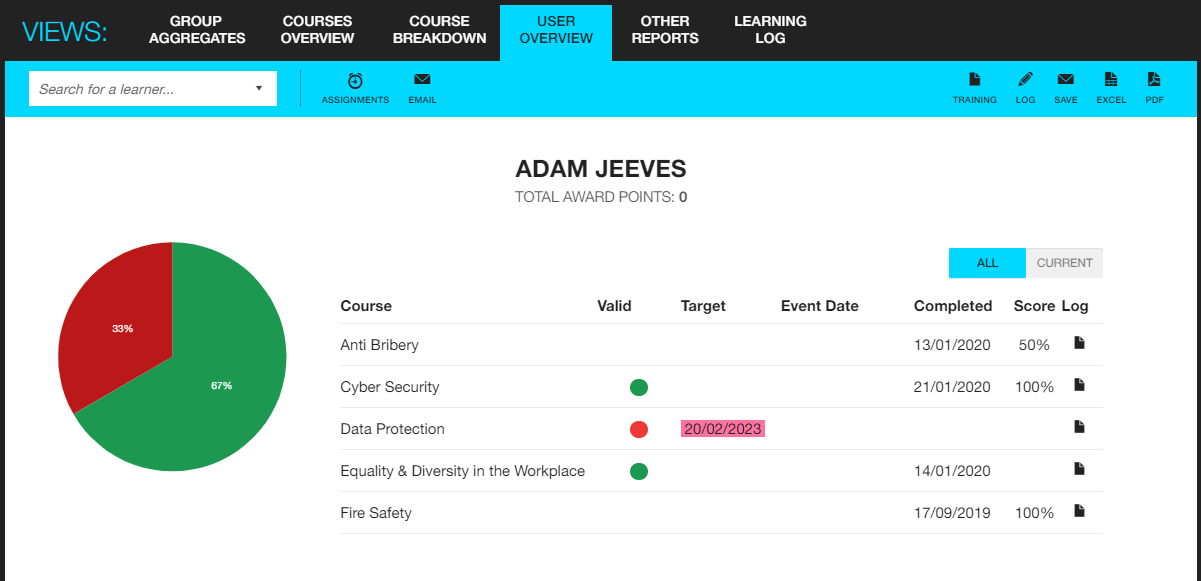
You can drill down to a more granular level by clicking on the course name.
From this page you can see the titles of the different modules and resources that make up the course, what type of module it is, along with dates, duration and scores.
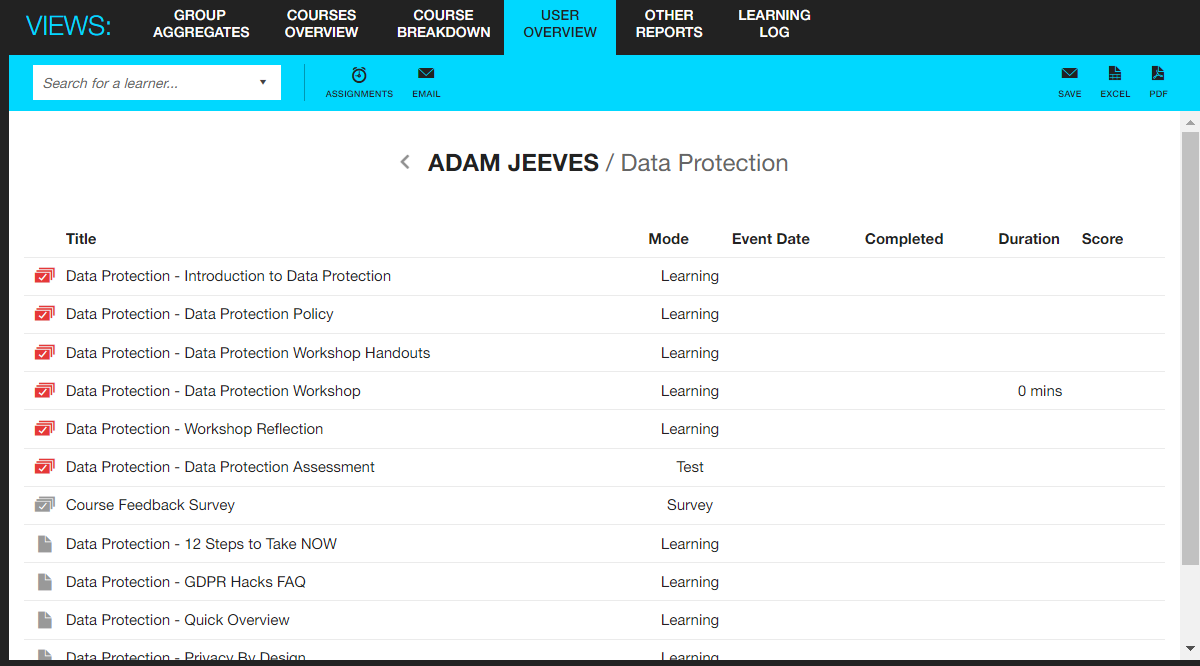
You can use the features on the User overview report to complete some important actions:
Manually logging training
Click on the pencil 'Log' icon on the blue bar.
A pop-up box will appear on screen with three options - 'Log ad-hoc training', 'log course completion' and 'log personal training' - select the option you need.
1. Log ad-hoc training
You can use this category to log any ad-hoc training that has been organised outside of Breeio and you don't need to create reports of who has completed the course. Logging ad-hoc training will add the training event to the Individual Training Record, but it is not reportable elsewhere.
You might use this option to:
2. Log course completion
This allows you to add a manual submission of completion of a Breeio course. Logging training here will add a completion against a live course for that person. Those completions will be treated like all others and will feed into reports on Breeio.
3. Log personal training
You can use this category to log any personal training the individual has completed such as attending a conference, watching a video, reading a book etc.
Remember - the individual has access to log personal training through their Breeio account
Emailing user
Click on the email icon on the blue bar.
This is a useful feature that enables you to send an email to the user directly from the system - maybe you need to remind them they have a target date coming up soon, or they need to book a date for a classroom module. It's quick and simple to send it while working in the account rather than switching to your email account.
Assignment admin
When you click on the 'Assignments' icon a pop-up box will open on screen and you have the following options - 'Auto complete', 'Reset' and 'Change target dates'.
1. Auto complete
This enables you to manually complete a course for the individual when they have a current open assignment - you can add a completion date and add the score they achieved. It will display as auto completed by admin.
2. Reset
You are able to reset the course status to 'not started'. You will be presented with the option to remove any associated completion from learning logs or to keep any existing completions in the log.
Caution is advised when using this feature as the action is irreversible.
3. Change target dates
You can change the target date for an assignment for the individual but only for those courses that don't have a fixed target date.
Training record
Clicking on the 'Training' icon will download a PDF of the individual's training record that you can print and/or save.
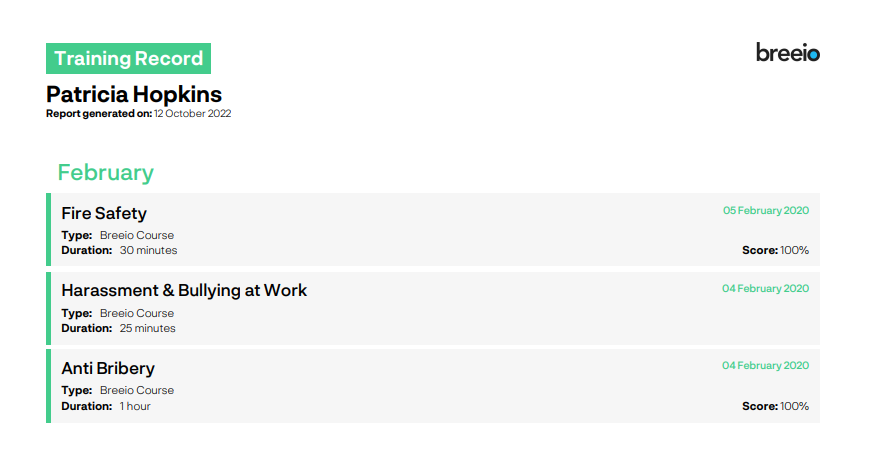
See also...