Your organisation needs to have the Objectives feature switched on to have access to add and manage objectives. If the feature is switched on you will have an 'Objectives' icon on your navigation bar.

To add or review objectives click on the icon which will open up the objectives page.
Adding a new objective
Click on New objective to give your objective a title and a due date. This will open a pop-up box to add further details about the objective you are setting.
You can search for courses using the drop-down menu - this will present courses that have already been assigned to you.
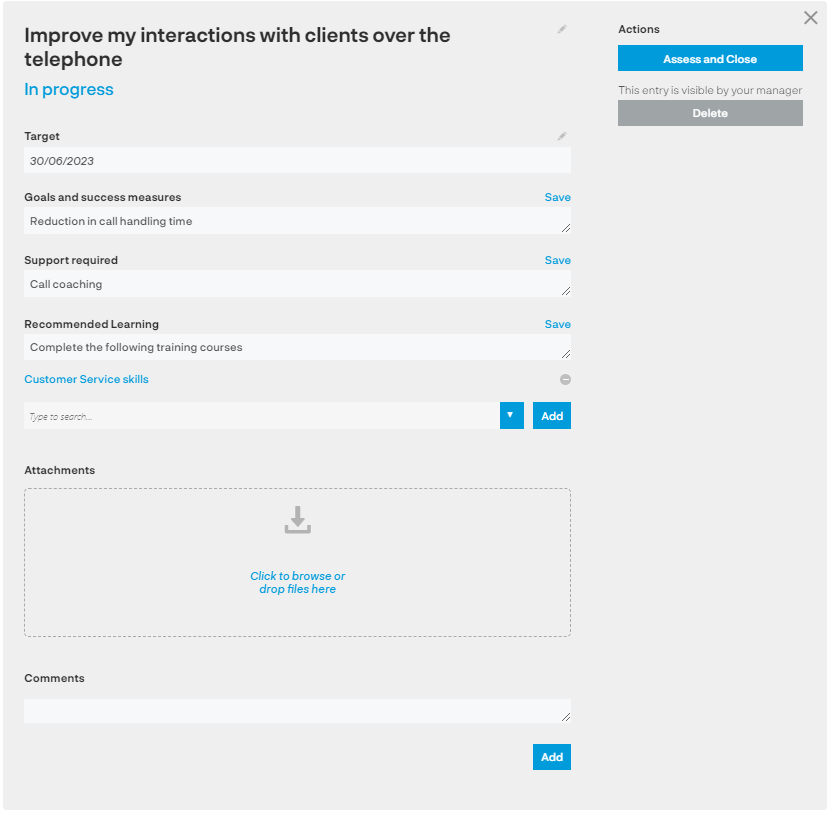
Top tip - remember to click on 'save' in each section to save your updates.
AI-assisted coaching
You can use our AI coach to help you develop not only an objective but a useful action plan to help you achieve it too!
Click on the link AI-assisted coaching link to launch the AI coach.
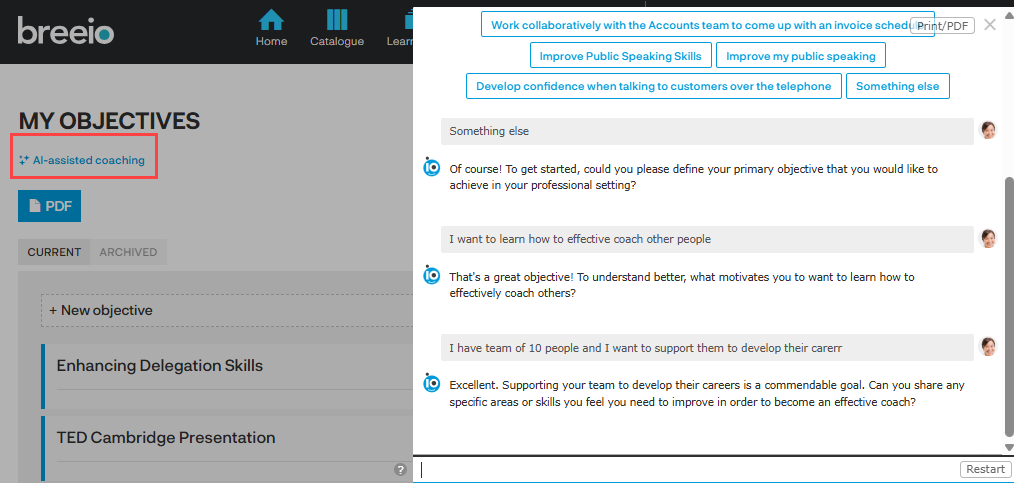
The coach will ask you questions to understand what you're looking to achieve and will develop the objective and action plan.
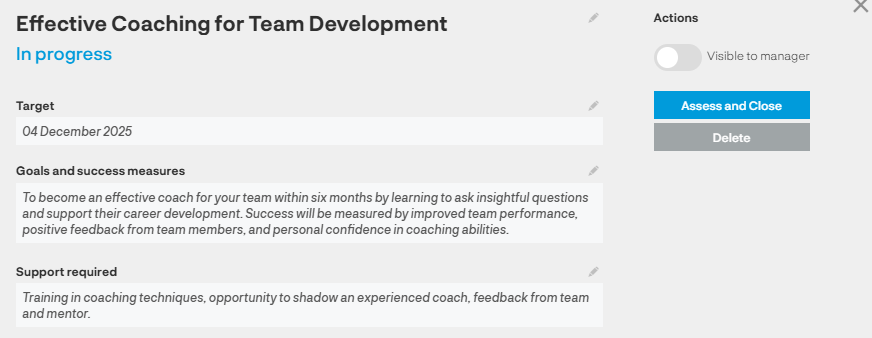
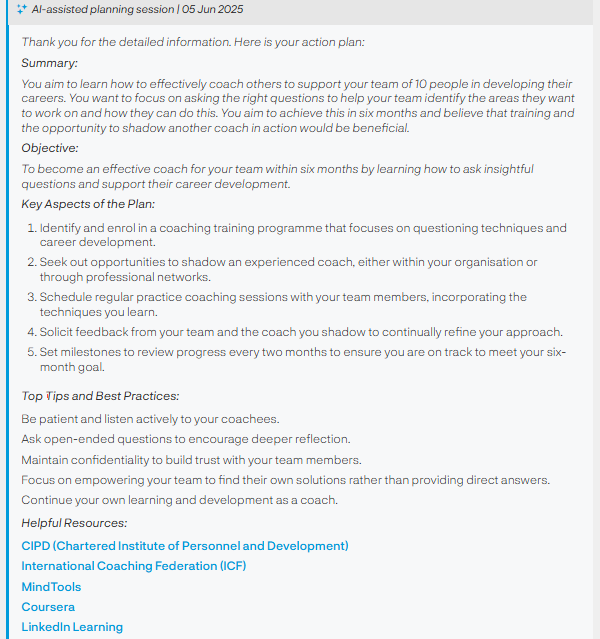
Reviewing progress
The objective will be available to you and your manager to review and add comments.
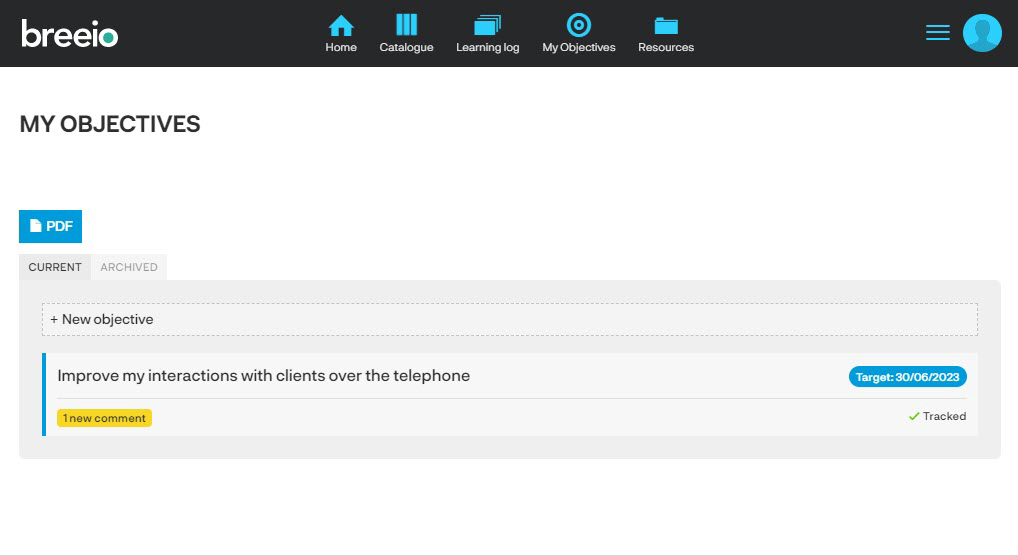
A new comment will be highlighted - click on the objective to see the comment and add your own comment.
Your manager may choose to track the objective - this means they will manage the progress and completion of the objective. If they choose not to track the objective you will have access to the 'Assess and close' button.

Archived objectives
A closed objective will be archived overnight but you can still access it in the archived area. If your manager didn't choose to track the objective you will be able to 're-open' the objective.
