Some processes in Breeio will require a manager to approve or sign off.
| Approvals |
Approvals can be required when:
|
| Sign-offs |
A sign-off might be required on Practical modules. The manager will go in and review the progress of a course, learner responses to questions, uploaded documents and will tick a box to confirm the module has been completed. |
Depending on how the module has been created the approval and/or sign off might not be required by the manager either because an approval or sign-off isn't required or because the approval and sign off will be completed by the central administration team. The module could be set up so that after a Manager has approved or signed it off it will also go to the central administration team for them to approve or sign off too.
How will a Manager be notified that an approval or sign-off is required?
The manager will be kept informed by a number of different ways:
| Homepage | Navigation menu |
|
|
At the bottom of the homepage, Managers will have a 'My Team' admin tile that will notify them how many approvals (which includes sign offs) are required.
|
On the Navigation Menu there is a 'My Team' option which will provide the number of approvals (which includes sign offs) that are needed.
|
Overnight a Manger will receive an email containing a list of any approvals and/sign offs that are outstanding. This email will only be triggered if there are any approvals/sign offs required.
|
How does a Manager approve a request or sign off a practical module?
1. Click through to the 'My Teams' area. The screen might look different to the screenshot below - if you have a large team or are a central administrator the team list might be collapsed rather than listed in full.
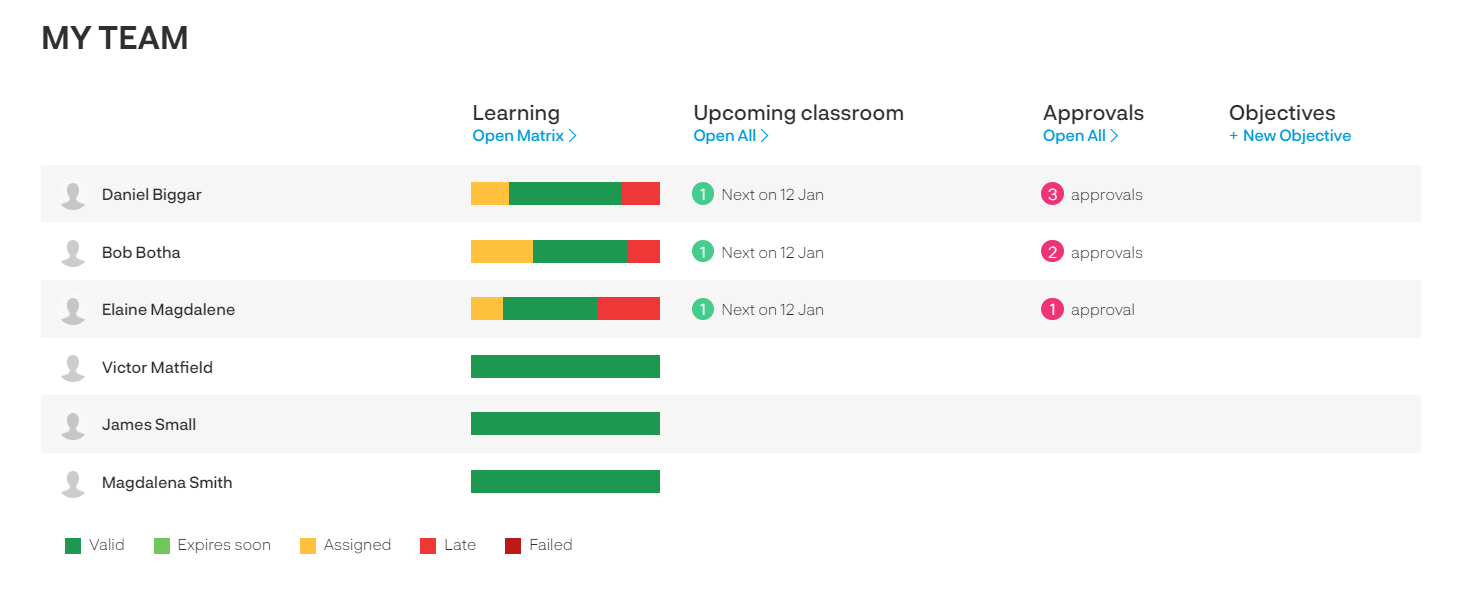
This screen is a useful screen for Managers not only for approvals and sign-offs but also because they can get an overview of the status of their team's training, download a matrix detailing completions on all courses, and access individual training records.
2. To view an individual's approval click on 'approvals' on the row of the individual to open up their record, alternatively you can view all pending approvals by clicking on 'Open all' under the Approvals label.
3. You will be presented with a list of approvals that require action. Click on the 'Approve' button to review the request where you will be able to approve or reject the request.
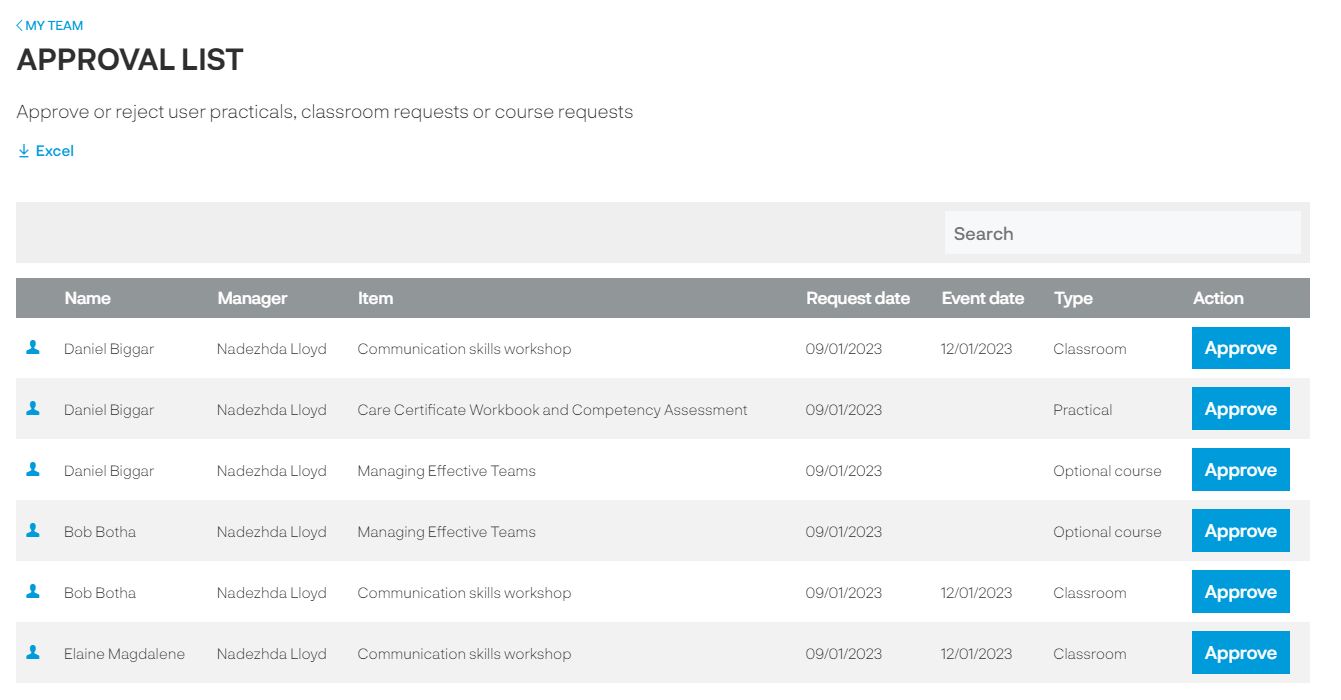
Approving attendance to an Instructor-led event
An Instructor-led event can be delivered across many different formats including face-to-face, webinars, Zoom, or MS Teams. In some organisations resource planning will be key when people will be unavailable for their normal duties when they attend training at a particular time and location, therefore the module might be set up for a Manager to authorise attendance.
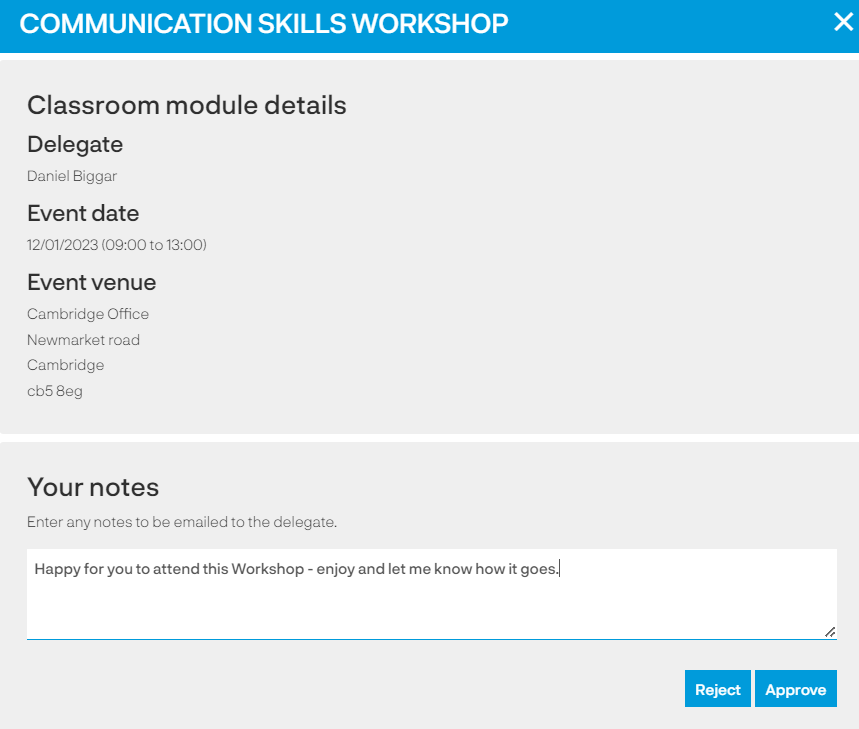
You can add notes to the request and click either the 'Reject' or 'Approve' button depending on your decision. The requestor will receive an email confirming your decision and their Breeio account updated accordingly.
Signing off a Practical module
A Practical module is a great way for the Learner to present evidence of their learning and/or abilities to the manager to confirm they are happy with the standard achieved.
There are a number of different elements to the practical sign off area and what is presented on screen will depend on how the module has been set up:
| Notes |
These are the instructions the learner received for the module - it will include any attachments they had as part of that.
|
| Learner response |
You can review the Learner's response - this will be dependent on how the module has been set up. In the example below the learner has been presented with a series of questions they have been required to answer.
|
| Uploads |
You can upload a document the learner can view from their Breeio account.
|
| Course progress |
The link takes you to a summary of the learners progress on the course - you can see if they have completed all elements, an activity log and download a PDF for your records.
|
| Your notes |
You can use this area to provide feedback to the learner - it will be visible in their Breeio account. Depending on how the module has been set up, you may or may not have questions to answer.
|
| Sign off |
If you are satisfied with the learner you can tick the box to confirm the module has been completed. If you would like the learner to complete some more work or re-think their responses you can click on the link 'Not ready for sign off, sent back [Learner name]'.
|
Approving a request for an Optional course
When a course is assigned as optional the learner has the choice on whether they would like to complete it. If the learner would like to complete it they need to add it into their 'assigned' area and in some instances (depending on how the course has been set up) this requires their manager to approve for them to complete it.
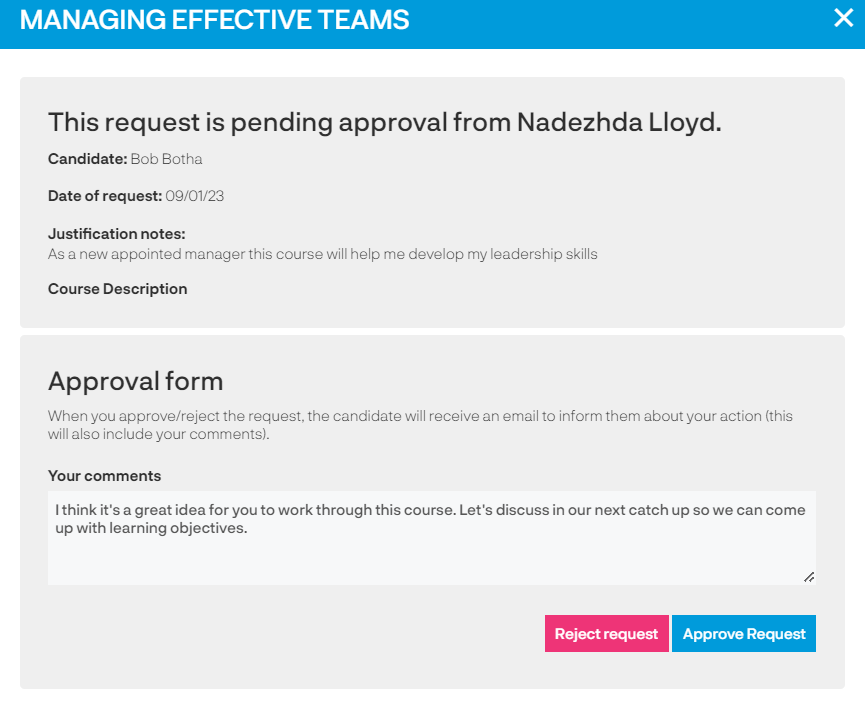
You can add notes to the request and click either the 'Reject' or 'Approve' button depending on your decision. The requestor will receive an email confirming your decision and their Breeio updated accordingly.
Weekly reminder
Line Managers will receive an weekly email on a Monday morning which includes details of any outstanding approvals and sign offs. The email also contains other useful information to help them manage their teams training including courses that are overdue, course target dates due and in person events they are attending that week.