If a course contains a classroom event (either face-to-face or virtual) you will be notified on your homepage that you are required to book onto an event and in the course page.
From the homepage you can click on the yellow button to be taken to the course(s) that require a booking.
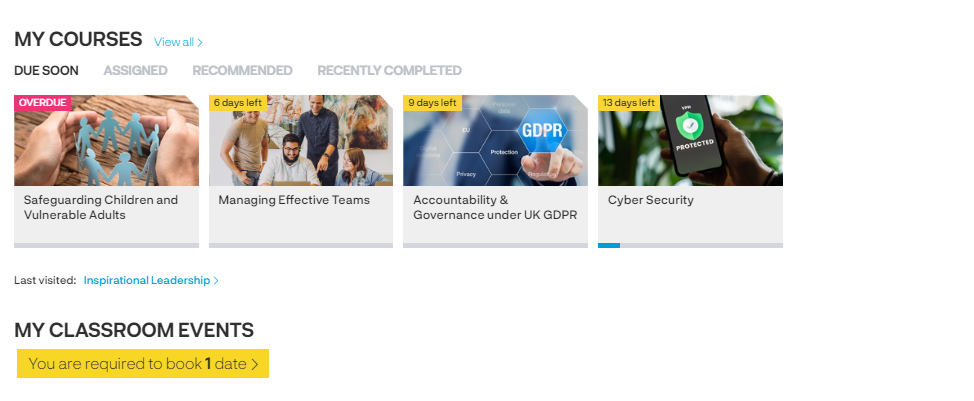
When you are in the course page you can click on the 'book a date' link to access the dates available for the event.
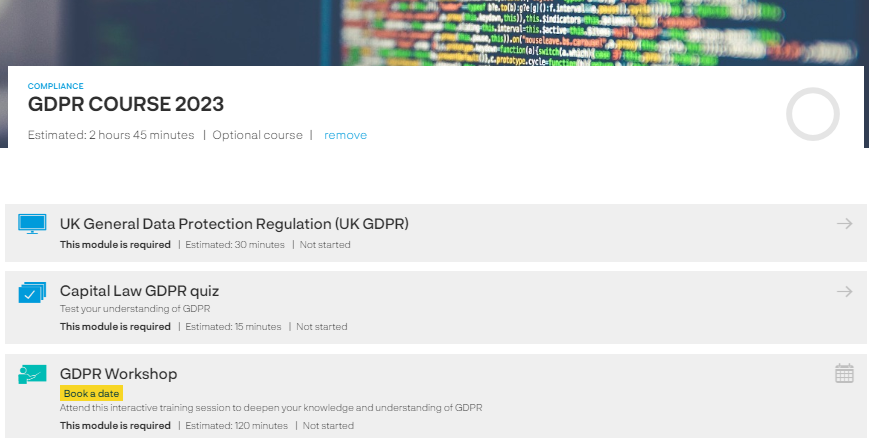
Click on the event you want to attend.
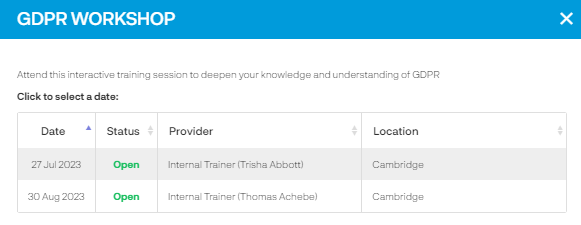
You will be provided with more information about the event before ticking the box to proceed with the booking.
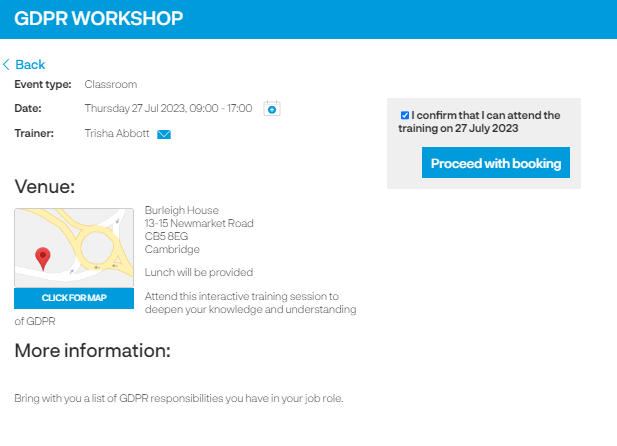
Depending on how the administrators have set up the course - your request to attend the event might need to be approved by your Manager or the administration team. If this is the case you will be advised your request has been sent for approval and you will receive an email to confirm the manager/administrators decision.
You will have confirmation on the course page that you are booked onto the event.
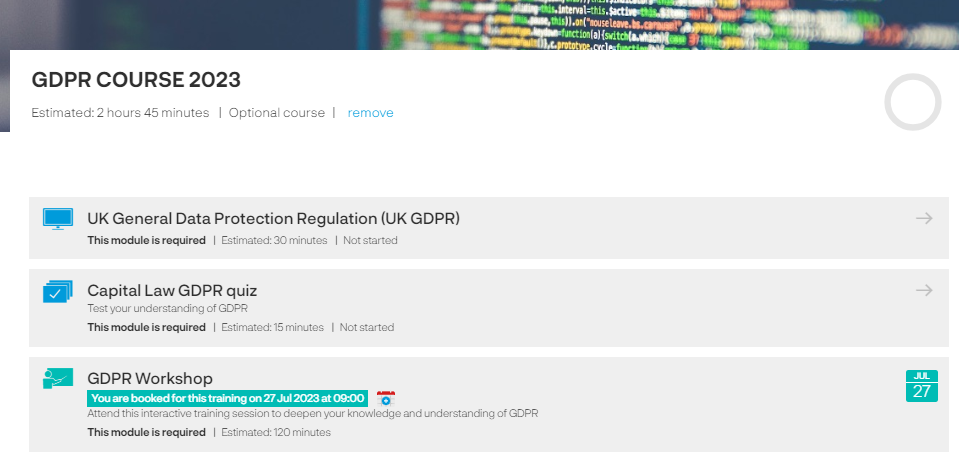
You will also have a notification on your homepage of your booking and you can click on the calendar icon to download an Outlook appointment. You just need to click on 'save and close' and the appointment with all the details of the session.
If there are subsequent changes made to the appointment by the system administrators this appointment will not automatically update in your calendar. You will be emailed if there are any changes so remember to go in and make the change to the appointment in your calendar.
Cancelling your attendance
Click into the booking either form the homepage or from the course page and you will be provided with instructions on how to cancel your attendance.