Scheduled reports can be configured and then set to automatically email out the latest results of the report to a selected group of people.
All your saved reports will be in the 'saved reports' section on your Dashboard.
In the example below we can see we have three reports that are not scheduled to be sent out and two that are scheduled.
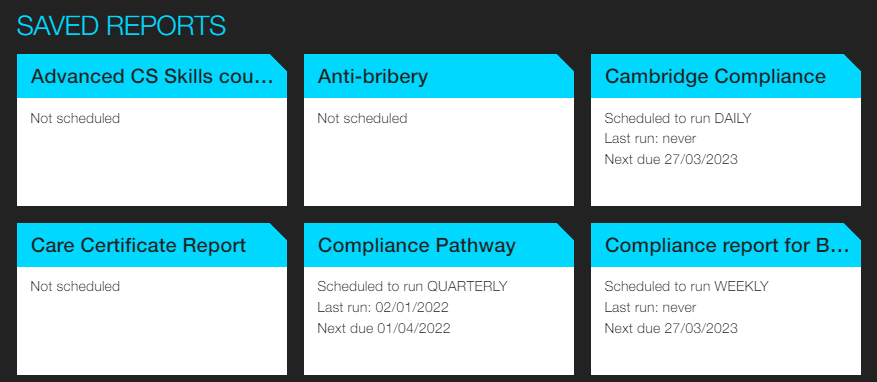
1. To schedule the report hover over the report tile and click on the 'schedule' button:
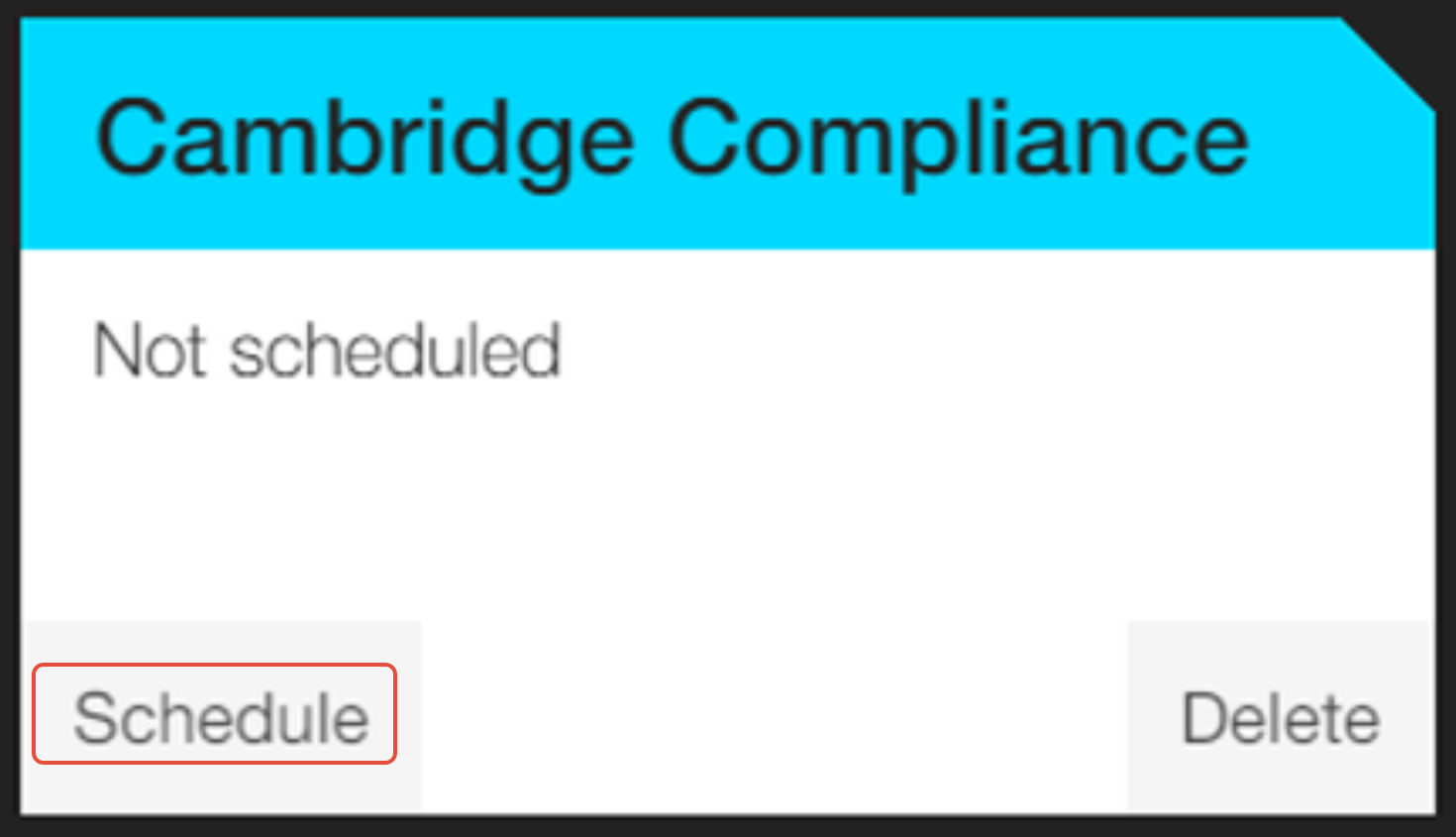
2. Fill out the 'schedule report' form as detailed below:
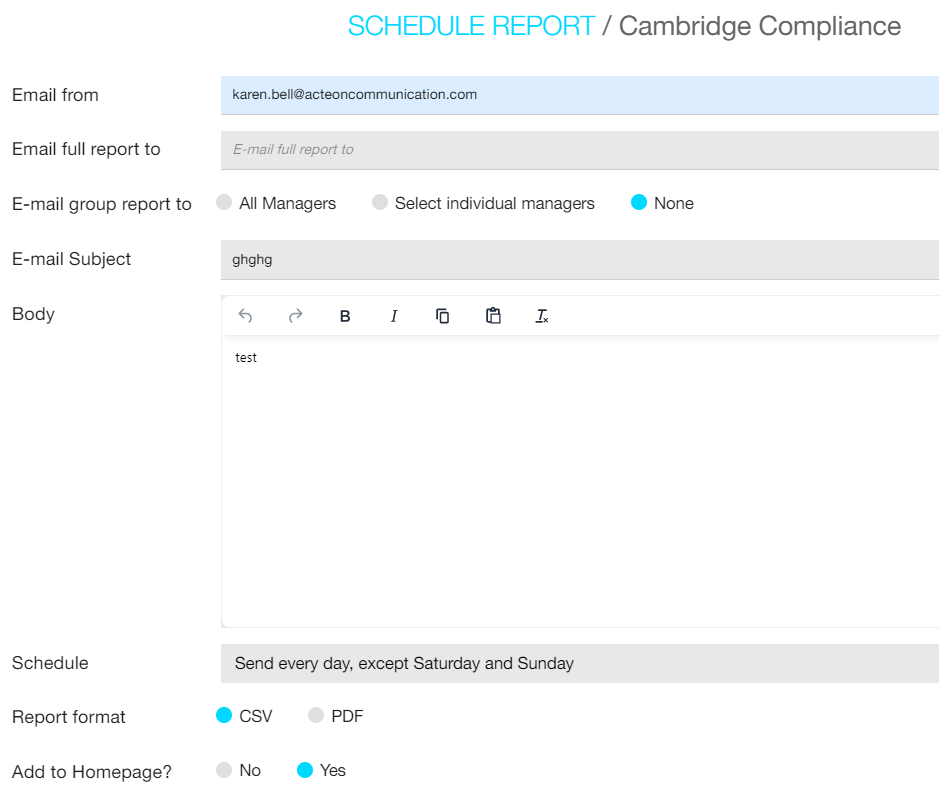
|
Email from |
Type in the email address you want the email to appear from |
| Email full report to |
Type in the email address(s) you want the report to be sent to |
| Email group report to |
You can select from:
|
| Body |
Type your email message here. The email will be sent with this text and the report attached |
| Email subject |
This will be the subject of the email that is sent by the system - it will default to the title of the report but you can change it by typing over it |
| Schedule |
Select how often you want the report to be sent:
|
| Report format |
Select if you want the file to be sent in CSV or PDF format |
| Add to homepage? |
Select if you want the scheduled report to be added to the recipients homepage |
3. There are a number of buttons at the end of the form, select the one for the action you want to take:

| Send me a preview |
This will send you a copy of the report so you can review it before saving and sending it to anyone. You can make any changes by clicking on the 'schedule' button. |
| Cancel |
This will cancel the information you have added into the form and you will be taken back to the Dashboard. |
| Save and send now |
This will save the report and send a copy of the report to the recipients. |
| Save |
This will save the report and will send the report as per the schedule you have set. |