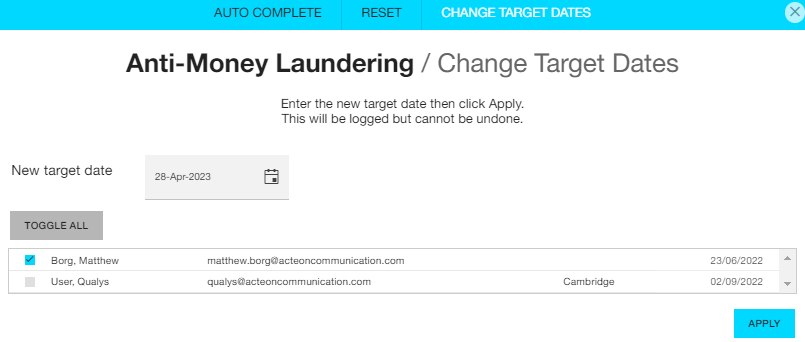When you are in the Course breakdown and User overview reports you can click on the 'Assignments' icon and you can manually change a user's training record, so that it is marked as complete, reset the status to 'not started' or change the target date.
Auto-complete
Use this option when you're aware the individual has completed a course - perhaps they completed the course before joining your organisation and they have brought in a certificate demonstrating the score they achieved in an assessment.
Enter the completion date, the score (only applicable if it's a scored course in Breeio) and select the user you want to show as complete.
The record will display as auto completed by admin.
This feature will enable you to auto-complete a course where the individual has a current open assignment. If you want to auto-complete the individual on a course where there isn't a current open assignment, you can do this through the Log icon.
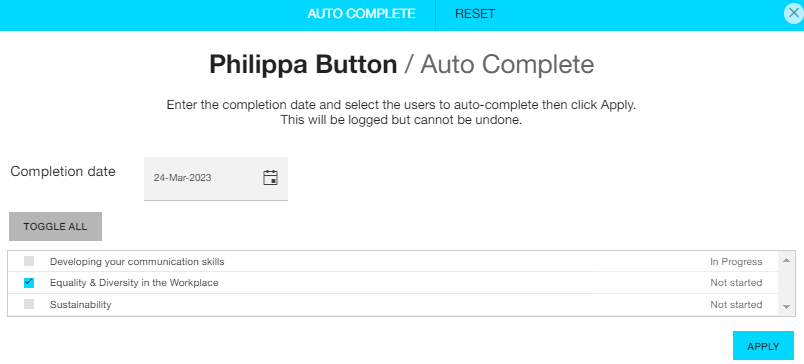
Re-set the course status
Use this option when you want to re-set the course status to 'not started'.
Select the users you want to re-set and you can choose if you want to remove associated completions from learning logs or to leave any existing completion data in the log.
Caution is advised when using this feature as the action is irreversible.
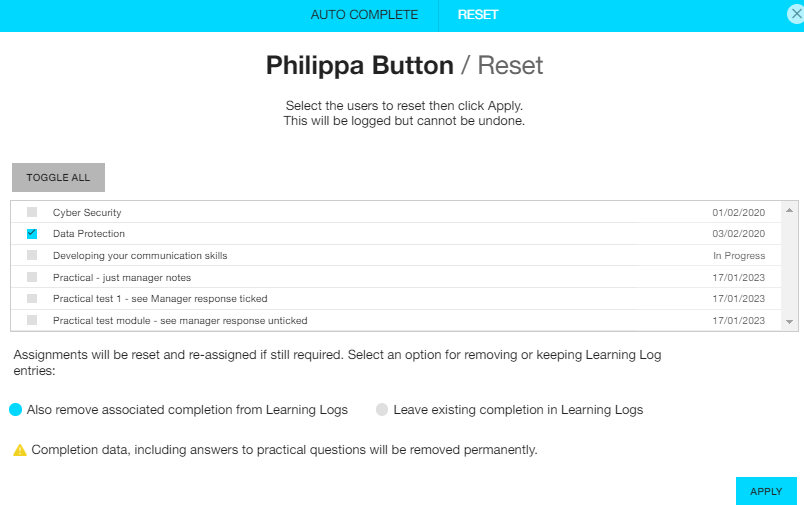
Change target dates
Use this option when you want to change the target completion date for the course. This option is only available for courses that don't have a fixed target date.
Select a new target date and the users you want the new date to apply to and click on 'apply'.