The attendance for a classroom event can either be marked by an Administrator using the Training Calendar or by the event host using the My Events page.
A learner will need to be marked as attended for the module to show as completed in the course.
1. You can use the 'select all' option if you need to mark all delegates with the same action e.g. all delegates attended the event.
2. If you need to complete different actions for different delegates, select the delegates you want to mark and this opens up the action box (see below):
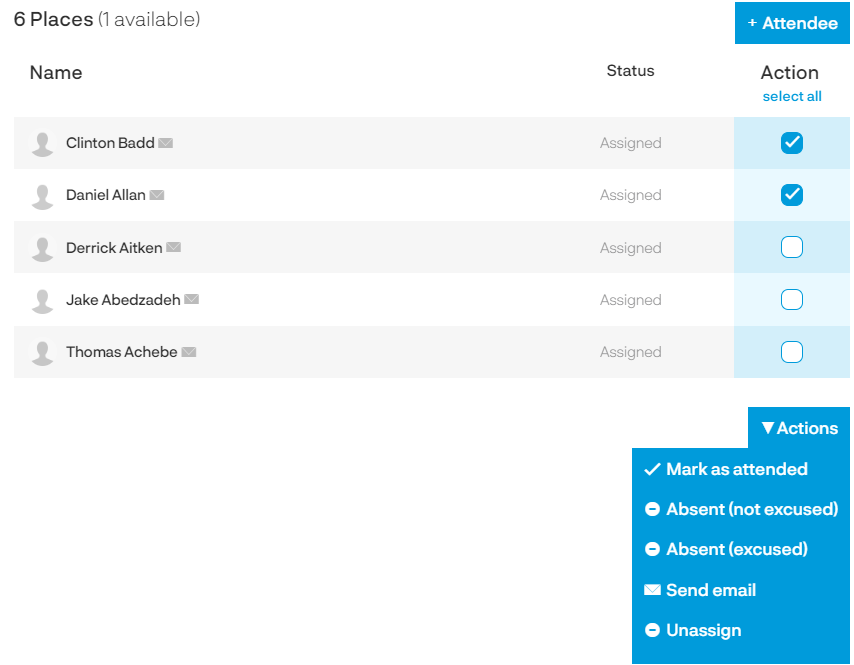
The options detailed below are available to Group Managers and Administrators. The trainer has the ability to update the attendance only (they don't have the 'send email' or 'unassign' options available).
| Mark as attended |
Delegate attended the session and the classroom module will update as completed. |
| Absent (not excused) |
Delegate did not attend the session and wasn't excused from the event. You will be provided with a pop-up box to provide further details of the absence. The module will remain as incomplete in the course. |
| Absent (excused) |
Delegate did not attend the session but was excused from the event. You will be provided with a pop-up box to provide further details of the absence. The module will remain as incomplete in the course. |
| Send email |
You are able to send the delegates an email from here - perhaps you have some session handouts you want to send to them. |
| Unassign |
Use this option if you want to remove the delegate from the list. |
When all delegates have been updated with an attended or absence action the event will come out of the current training calendar. You can use the 'Archive' button to access old classroom events.
