Like other types of modules, a Weblink module will sit inside a course and can be blended with other training opportunities (eg. e-learning, resources, classroom, etc).
To add a Video module, go to the Content area and click on the Modules tab.
1. Click on 'New Module'
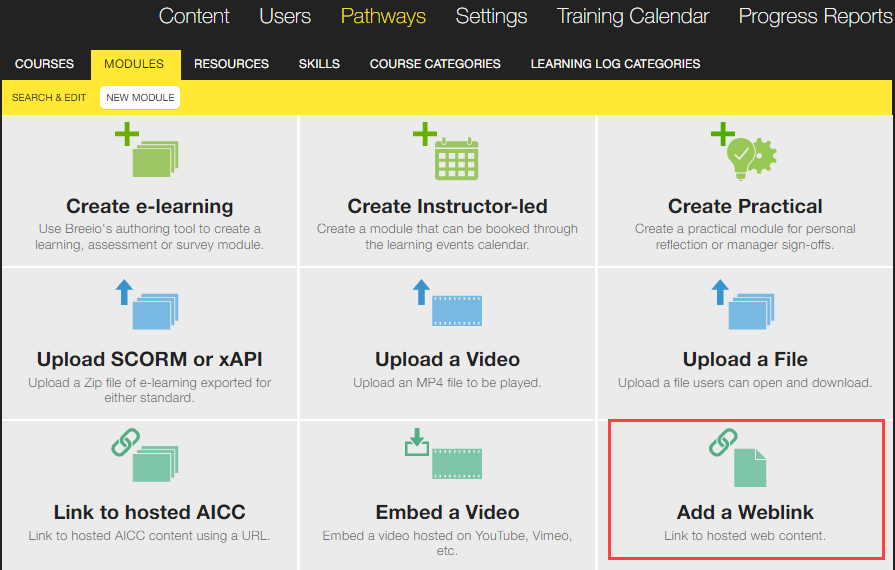
2. Click on the Add a Weblink option to open up the module details page
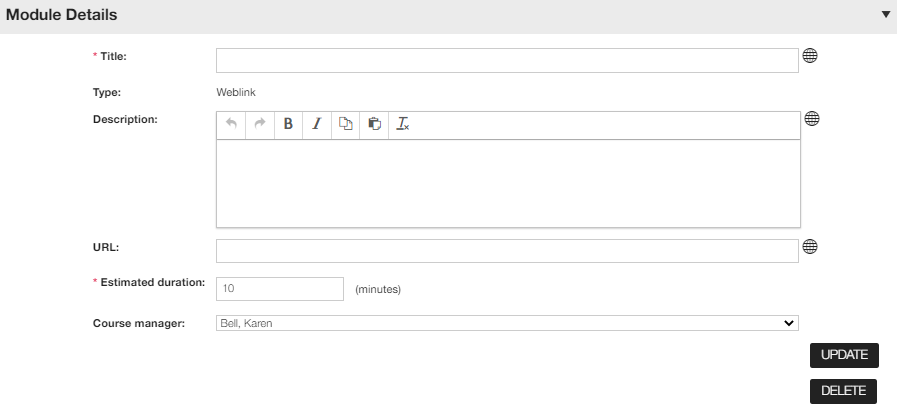
3. Enter the title of the new module.
4. Write a description of the module for learners. (This description appears when learners look at the course page and when the pop-up appears with the web link.) If you want a hard line break to appear in the displayed text, use the Return key.
5. Enter the URL of the web page (the easiest way is to go to the page in a web browser, copy the address from the browser's address bar and paste it into the URL field).
6. Type a number in the Estimated Duration field to specify how long the average user will take to read the web page. This must be a whole number of minutes.
7. If you want to add version control to your module complete the details in the Review Summary module pane.
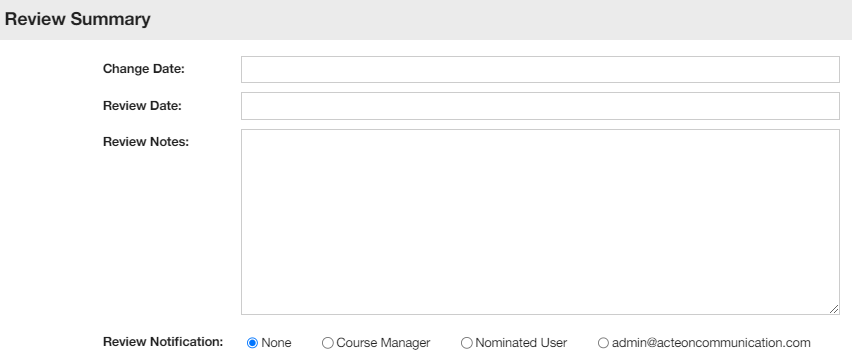
Top tip - use this area when you make changes to a module so you can keep track of what the changes were and when they took place.
If you add a date in the 'Review date' field, it will appear in the 'Review date' column on the module summary page. The module will change to a bold format when the review date has been reached. This will help you to manage your workflow of reviewing content.