In order for people to book onto an Instructor-led module you have associated with one of your courses, you need to add events (times and locations) that this module is being offered.
To add a Webinar event to the training calendar:
1. Click on Training Calendar. The current training events will be displayed.
2. Click 'Add new event' in the upper right corner. Enter the event information into the pop-up that will appear (see below).
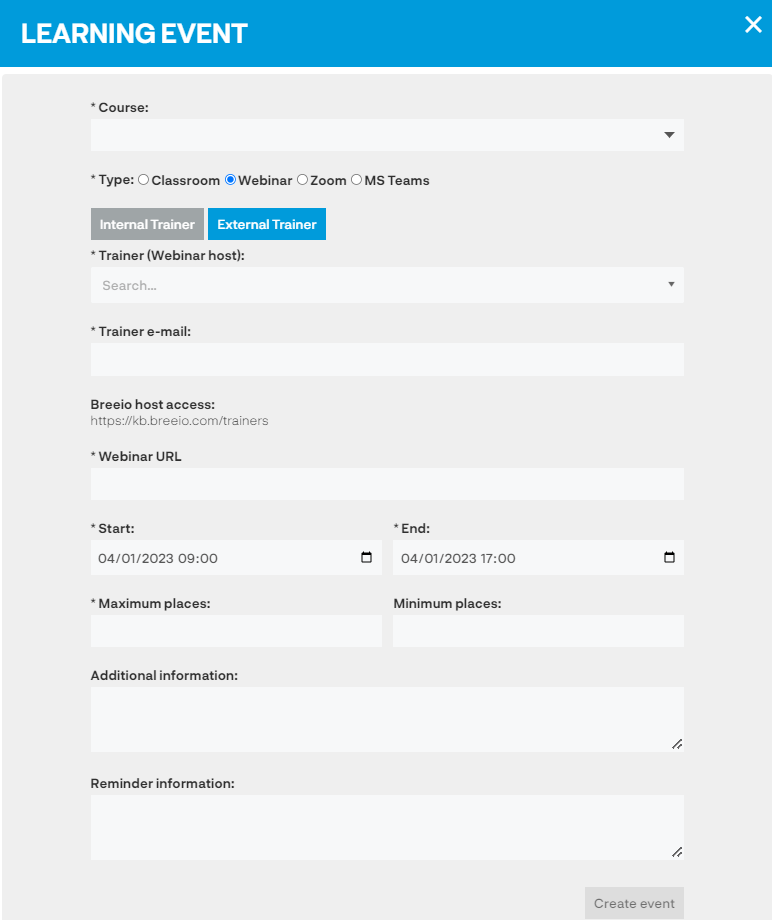
| Course |
Use the drop-down list to select the module to which you would like to add an event. You will see all Instructor-led modules you have created. |
| Type |
Select Webinar. If you'd prefer a different delivery method select Webinar, Zoom or Teams -see the links below to find out how to set these types of sessions up. Your organisation has to be set up with Zoom or Teams integration for these options to be available. |
| Internal/external trainer |
Internal trainer - use the drop-down list to select the name of your internal trainer. External trainer - enter the trainers name, email address and the name of the provider. |
| Webinar URL |
Copy and paste the Webinar URL. |
| Start and end |
Use the calendar icon to select the start and end dates and times |
| Maximum and minimum places |
When the event has reached the maximum number of bookings the event will appear 'closed' and no additional bookings can be made by learners. Enter the minimum number of places you are happy to run the event for. |
| Additional information |
Additional information will be included on the booking page for the learner. You may want to include instructions about completing pre-coursework, what they need to bring along to the event etc. |
| Reminder information |
Information in this field will be added into the reminder emails the learner will receive in the run up to the event. |
3. Click on 'create event' and the event will now be available for learners who have been assigned a course that contains that module to book.
See also...