Like other types of modules, a video module will sit inside a course and can be blended with other training opportunities (eg. e-learning, resources, classroom, etc).
To add a Video module, go to the Content area and click on the Modules tab.
1. Click on 'New Module' and click on 'Upload a video'.
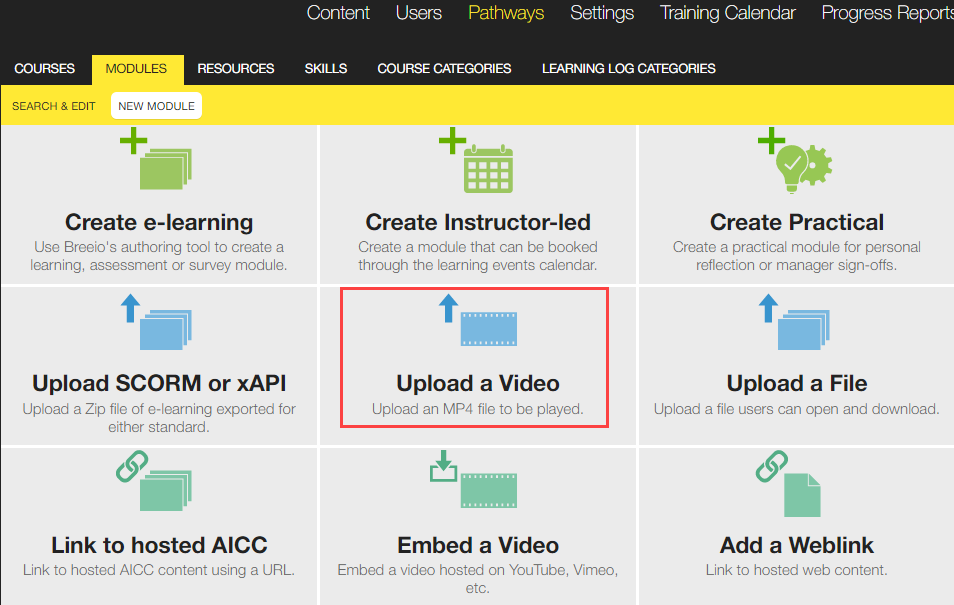
2. Select an MP4 file to upload, which will open up the module details page.
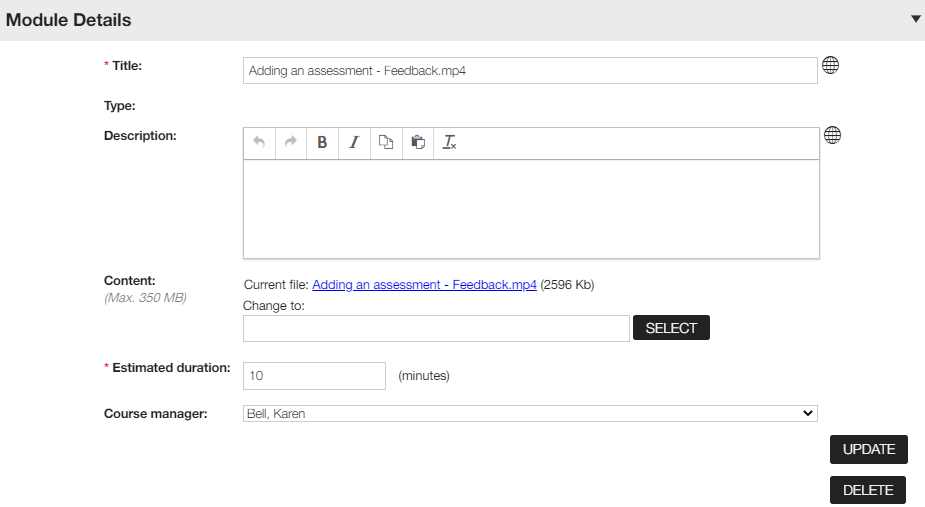
3. The module title will be populated with the name of the file - you can change this.
4. Write a description of the module for learners. (This description appears on the Course page.) If you want a hard line break to appear in the displayed text, use the Return key.
5. Add in minutes the estimated duration of the video.
6. If you want to add version control to your module complete the details in the Review Summary module pane.
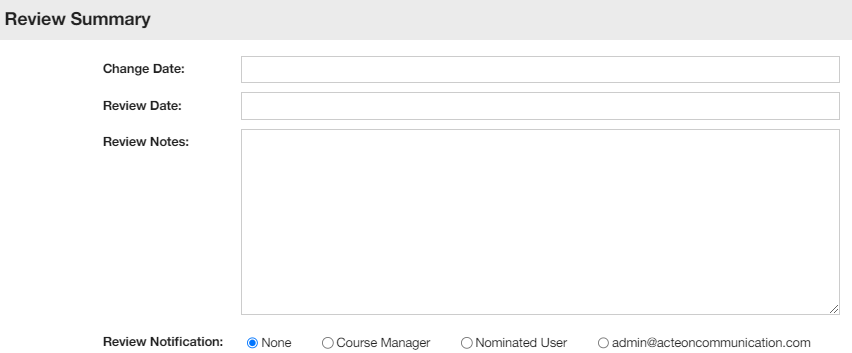
Top tip - use this area when you make changes to a module so you can keep track of what the changes were and when they took place.
If you add a date in the 'Review date' field, it will appear in the 'Review date' column on the module summary page. The module will change to a bold format when the review date has been reached. This will help you to manage your workflow of reviewing content.